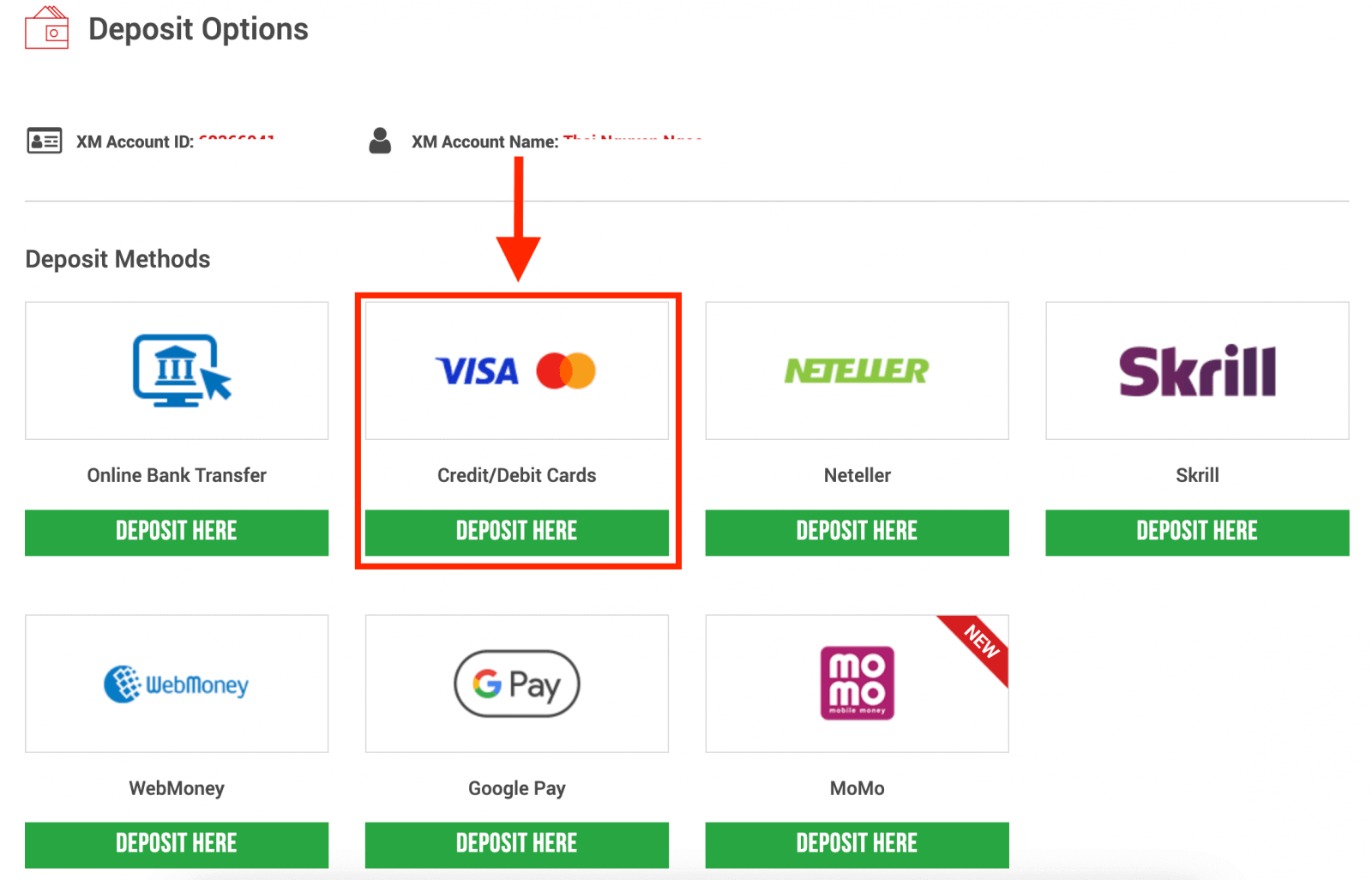XM Deposit
XM offers several convenient deposit options, allowing you to choose the one that best fits your needs. In this guide, we will walk you through the process of depositing money on XM, covering everything from account setup to choosing the right payment method.

To XM’s trading accounts, there are various ways to make a deposit.
In this article, we will show you how to make a deposit to XM’s trading accounts by using Credit/ Debit Cards, Online Bank Transfers, Electronic Payments, and Google Pay.
Deposit on XM using Credit/ Debit Cards
Deposit via Desktop
To make a deposit into XM’s trading account, please follow the instructions below.
1. Login to the XM
Press “Member Login”.
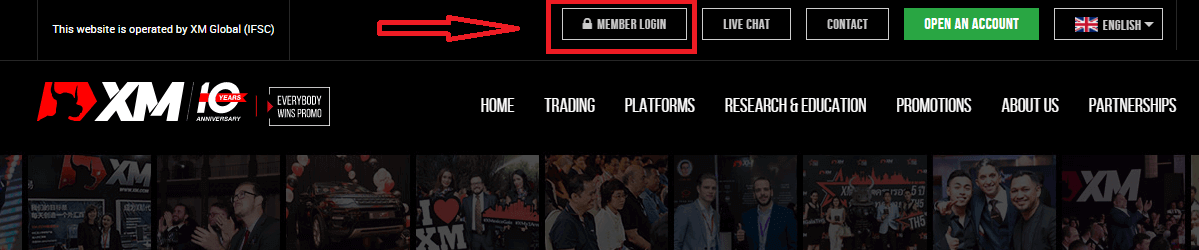
Enter your MT4/MT5 ID and Password, and Press "Login".
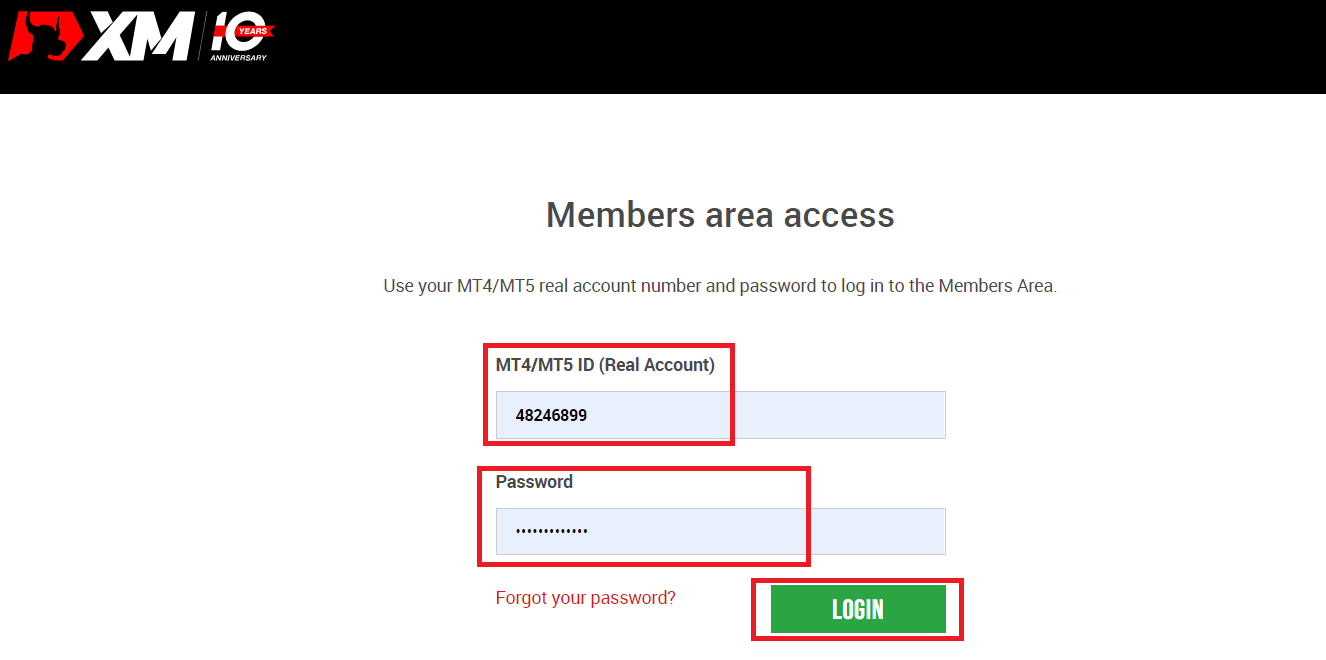
2. Select the deposit method “Credit/Debit Cards”
| Deposit methods | Processing time | Deposit fees |
|---|---|---|
| Credit/Debit Cards |
Immediately | Free |
NOTE: Before you proceed with a deposit via credit/debit card, please note the following:
- Please make sure that all payments are made from an account registered in the same name as your XM account.
- All withdrawals, excluding profits, can only be paid back to the credit/debit card that the deposit was initiated from, up to the deposited amount.
- XM does not charge any commissions or fees for deposits via credit/debit cards.
- By submitting a deposit request, you consent to your data being shared with third parties, including payment service providers, banks, card schemes, regulators, law enforcement, government agencies, credit reference bureaus and other parties we deem necessary to process your payment and/or verify your identity.
3. Enter the deposit amount and click "Deposit"
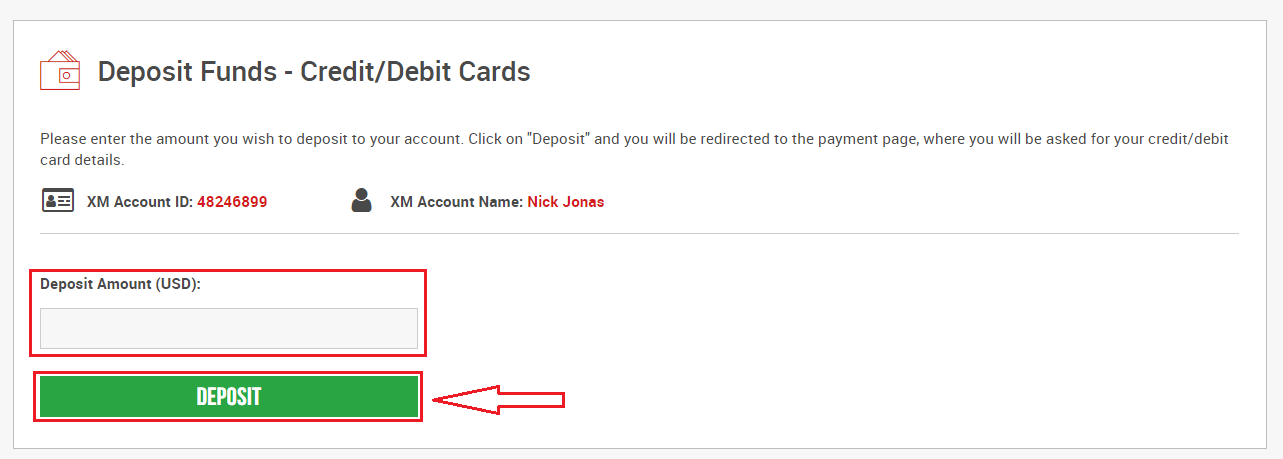
4. Confirm the account ID and deposit amount
Click on "Confirm" to proceed.
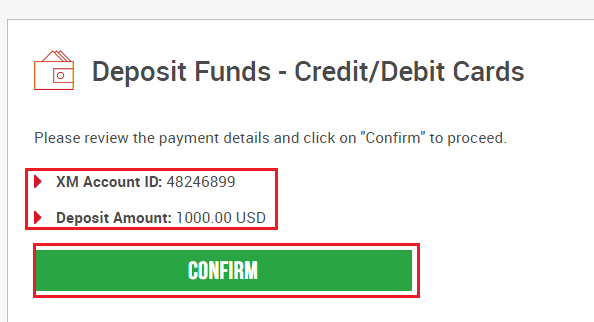
5. Enter all the required information to finish the Deposit
Click "Pay Now"
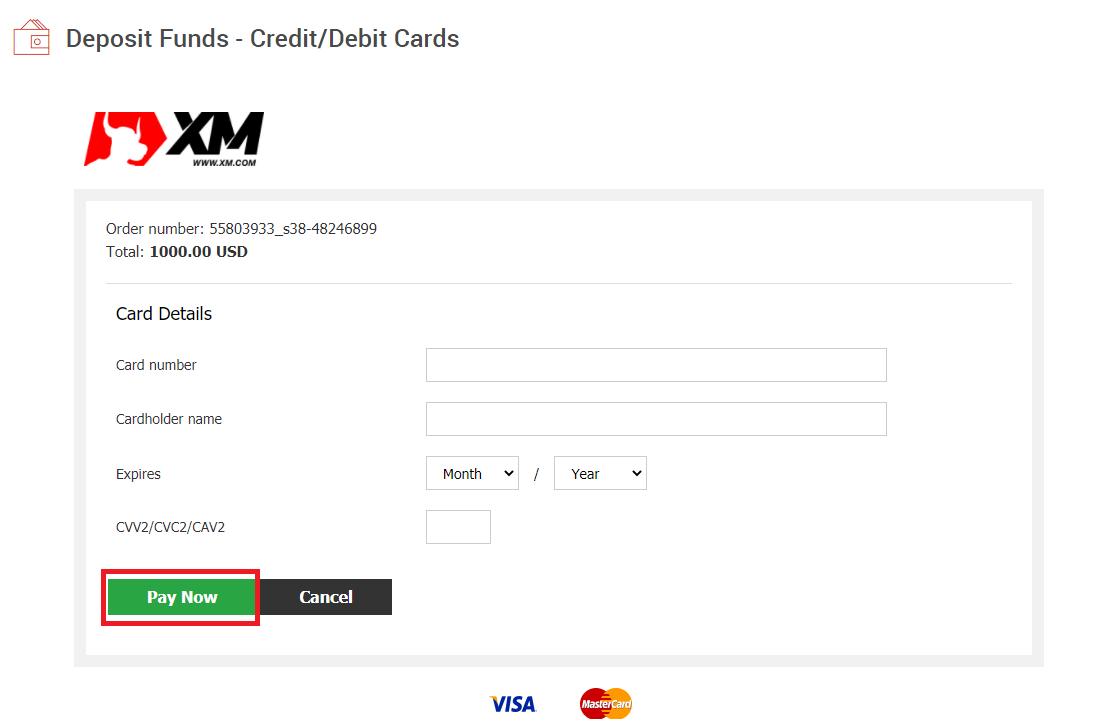
The deposit amount will be instantly reflected in your trading account.
Are you having trouble with the Deposit to XM MT4 or MT5?
Contact their support team on Live chat. They are available 24/7.
Deposit via Mobile Phone
1. Click the “Deposit" button from MenuAfter logging into My Account XM Group’s official account, click the “Deposit” button on the menu on the left side of the screen.
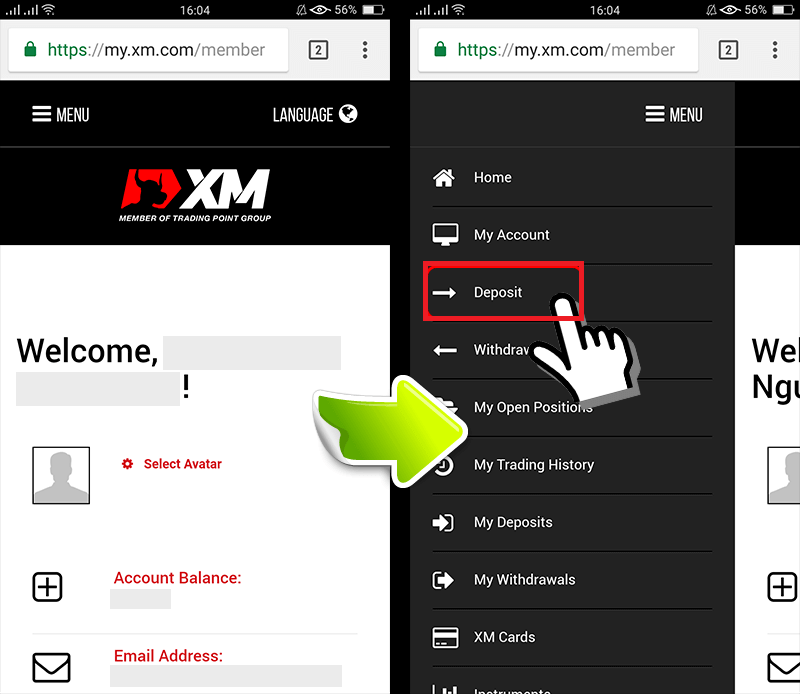
2. Select Deposit payment method
Credit/Debit cards are a recommended payment for deposit because it’s simple and allow fast deposits.
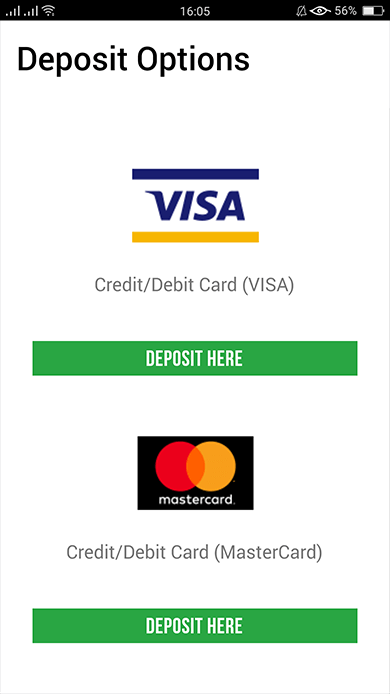
3. Enter the amount you want to deposit
Use your registered currency when opening an account. If you have selected trading currency as USD, then enter the deposit amount in USD.
After checking the XM Account ID and the amount of money needed to deposit, enter the amount you wish to deposit to your account, click “Deposit" and you will be redirected to the payment age.
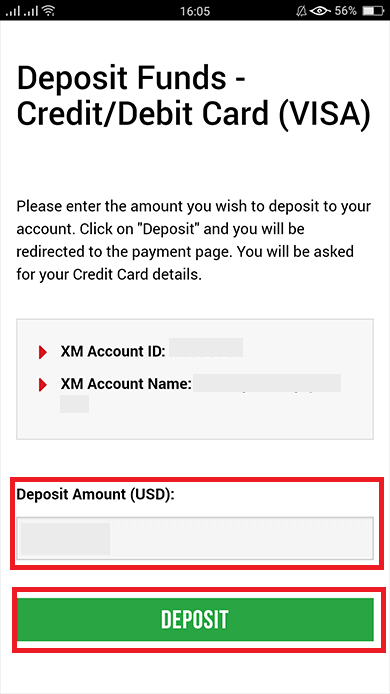
4. Confirm the account ID and deposit amount
If the information is correct then you click the “Confirm" button.
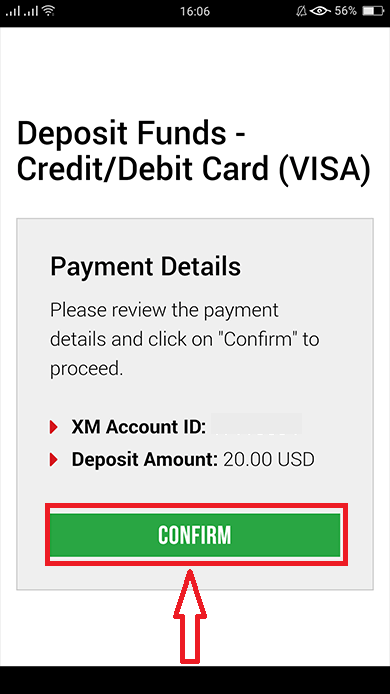
5. Enter Credit/Debit card information
Please enter your Credit/Debit card information because the system will automatically direct you to the card information input page.If your card was previously charged, some information should have been previously entered. Confirm the information such as the expiry date, …make sure all information is correct.
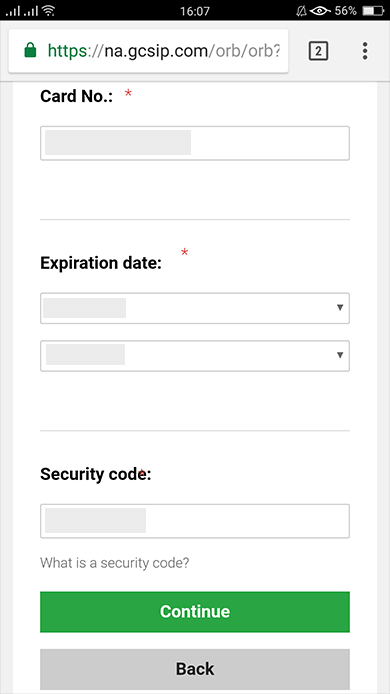
Once the information is filled in, Click the “Deposit” button a message will appear “Please wait while we process your payment”.
Please do not click the Go Back button on the browser while the payment is being processed.
Then the process is complete.
Deposit methods other than Credit/Debit cards payment will not be reflected immediately.
If the payment is not reflected in the account, please contact support team at XM Group if the payment is not reflected in the account.
In addition, if your account is deposited from a foreign country other than your registered permanent resident address, you will need to attach a Credit/Debit cards details sheet and a credit/Debit cards image to the support team for security reasons
Please note that the above provisions will apply in the case of Credit/Debit cards issued in foreign country or when traveling abroad.
Deposit on XM using Electronic Payments
To make a deposit into XM’s trading account, please follow the instructions below.
1. Login to the XM
Press “Member Login”.
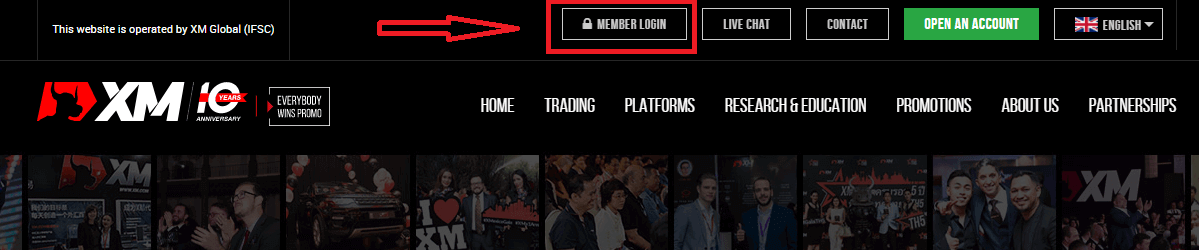
Enter your MT4/MT5 ID and Password, and Press "Login".
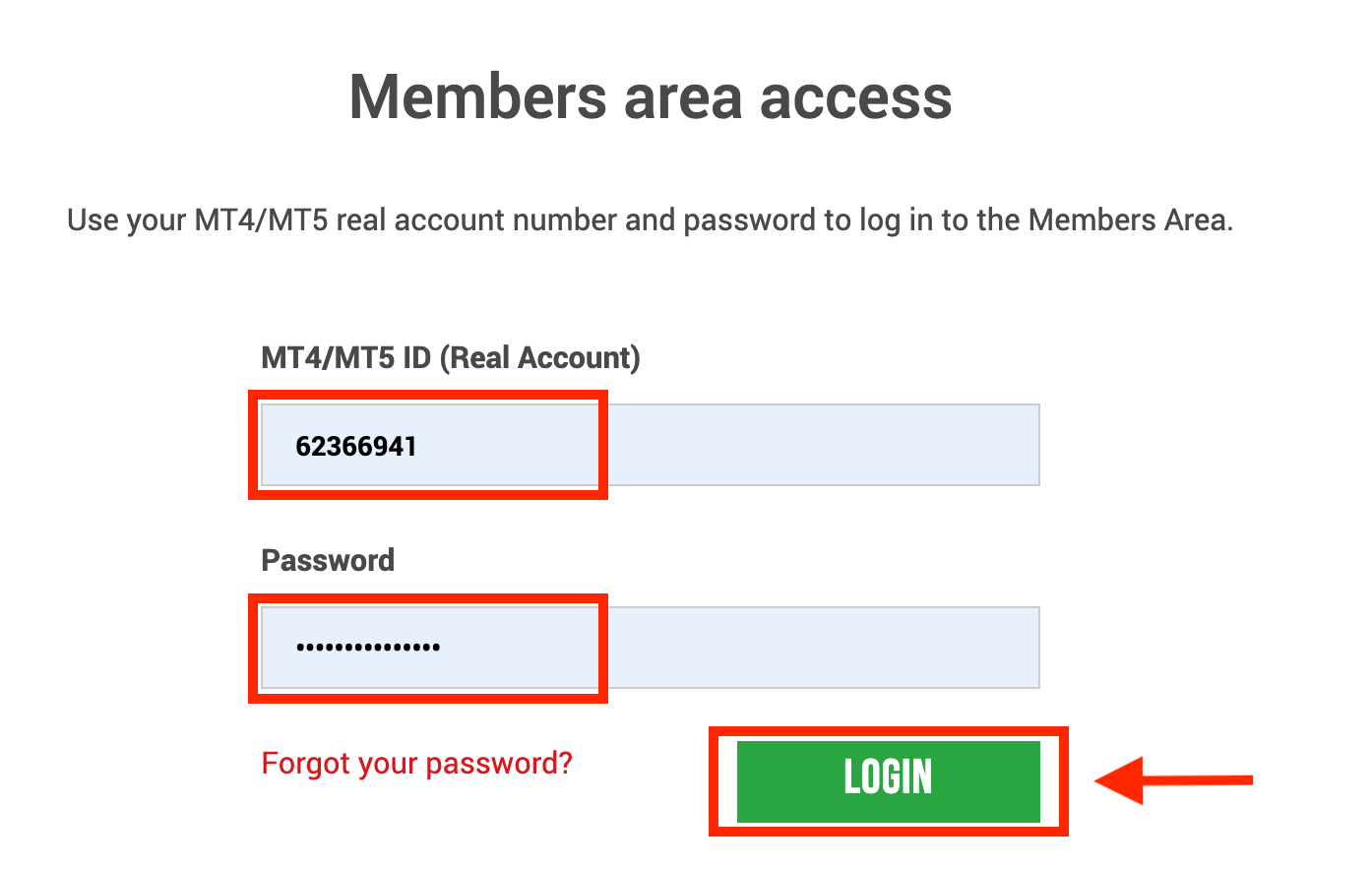
2. Select the deposit methods you want to deposit, for example: Skrill
| Deposit methods | Processing time | Deposit fees |
|---|---|---|
| Electronic Payments | Immediately ~ within 1 hour | XM will not receive the full amount you deposited because Skrill charges fees for processing your transaction. Nevertheless, XM will cover the balance of any fees charged by Skrill, crediting your account with the corresponding amount. |
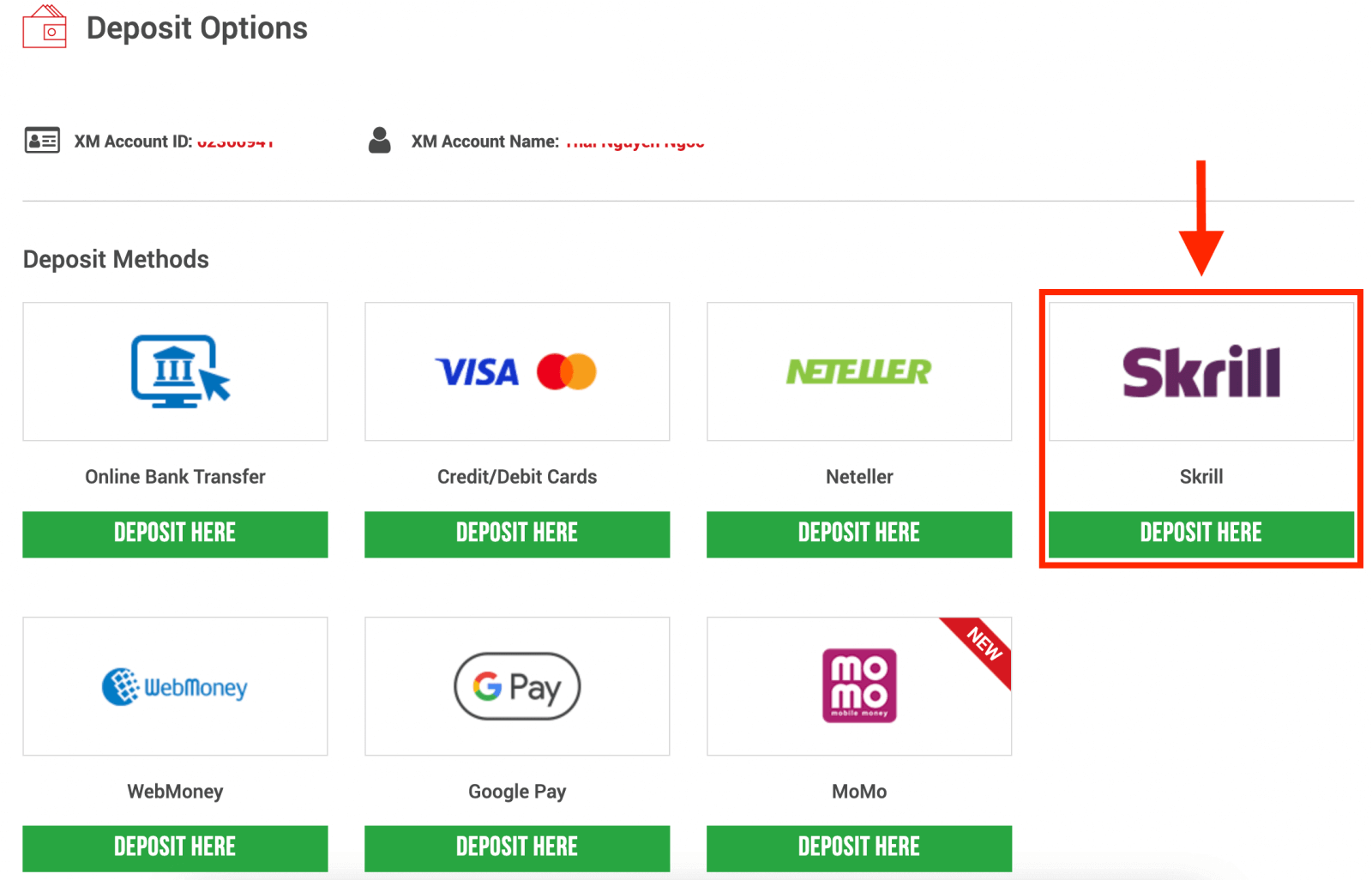
NOTE: Before you proceed with a deposit via Skrill, please note the following:
- Please make sure that all payments are made from an account registered in the same name as your XM account.
- If you do not have an account with Skrill and want to register or learn more, please use this link www.skrill.com.
- By submitting a deposit request, you consent to your data being shared with third parties, including payment service providers, banks, card schemes, regulators, law enforcement, government agencies, credit reference bureaus and other parties we deem necessary to process your payment and/or verify your identity.
3. Enter the Skrill account, deposit the amount, and click "Deposit"
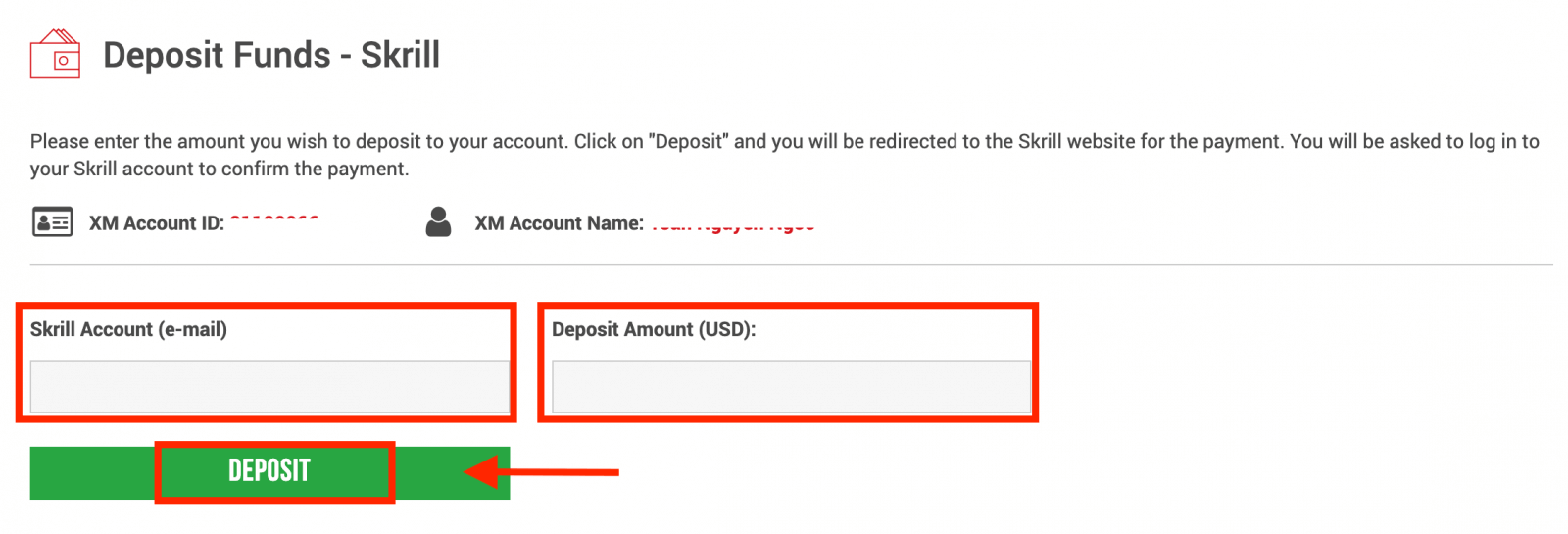
4. Confirm the account ID, Skrill account, and deposit amount
Click on "Confirm" to proceed.
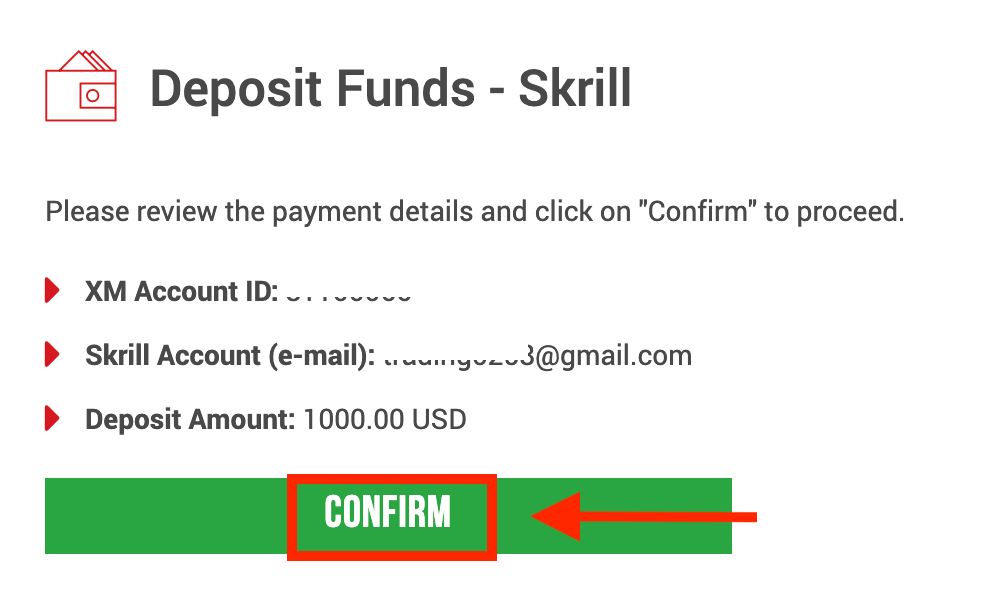
5. Enter all the required information to finish the Deposit
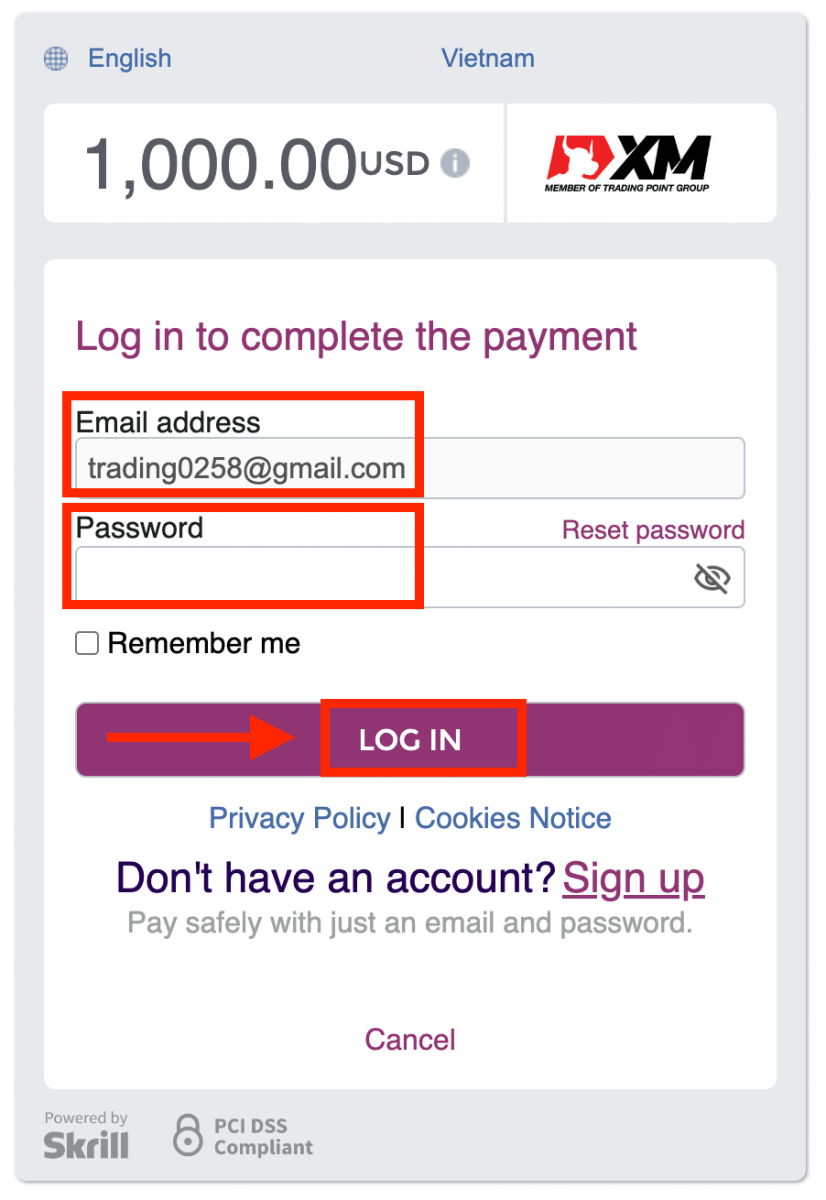
Deposit on XM using an Online Bank Transfer
To make a deposit into XM’s trading account, please follow the instructions below.
1. Login to the XM
Press “Member Login”.
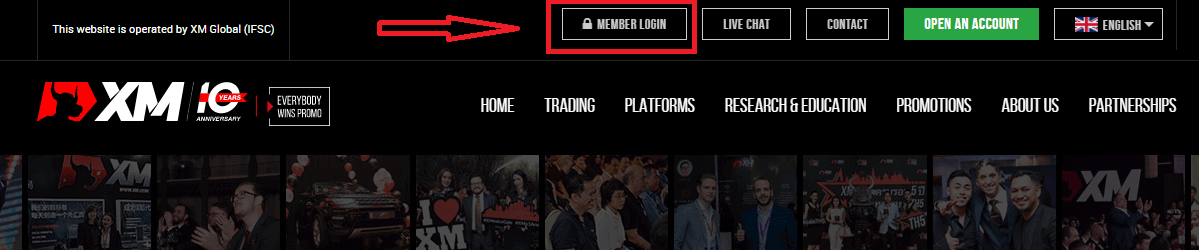
Enter your MT4/MT5 ID and Password, and Press "Login".
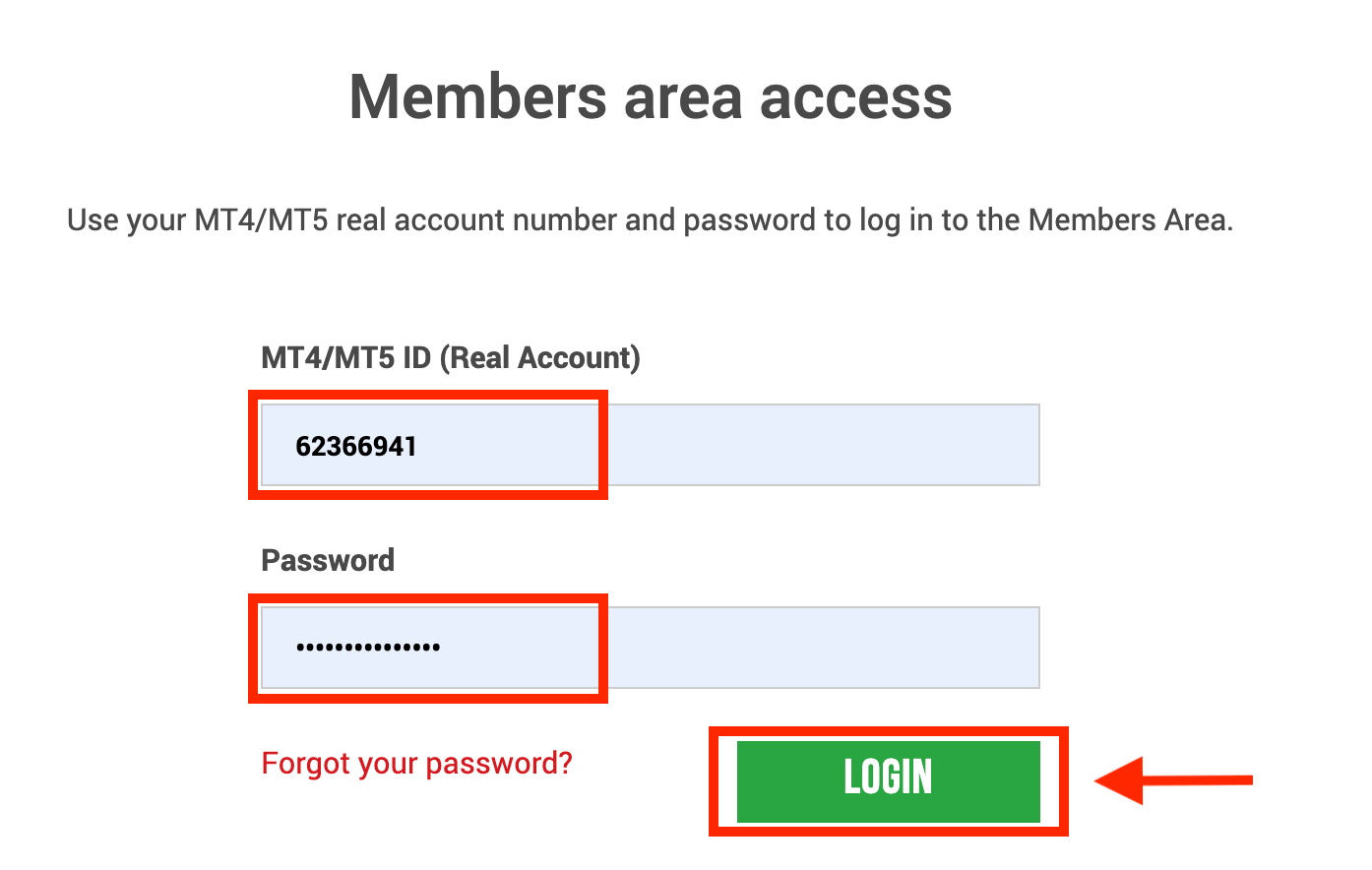
2. Select the deposit method “Online Bank Transfer”
| Deposit methods | Processing time | Deposit fees |
|---|---|---|
| Online Bank transfer | 3-5 working days | Free |
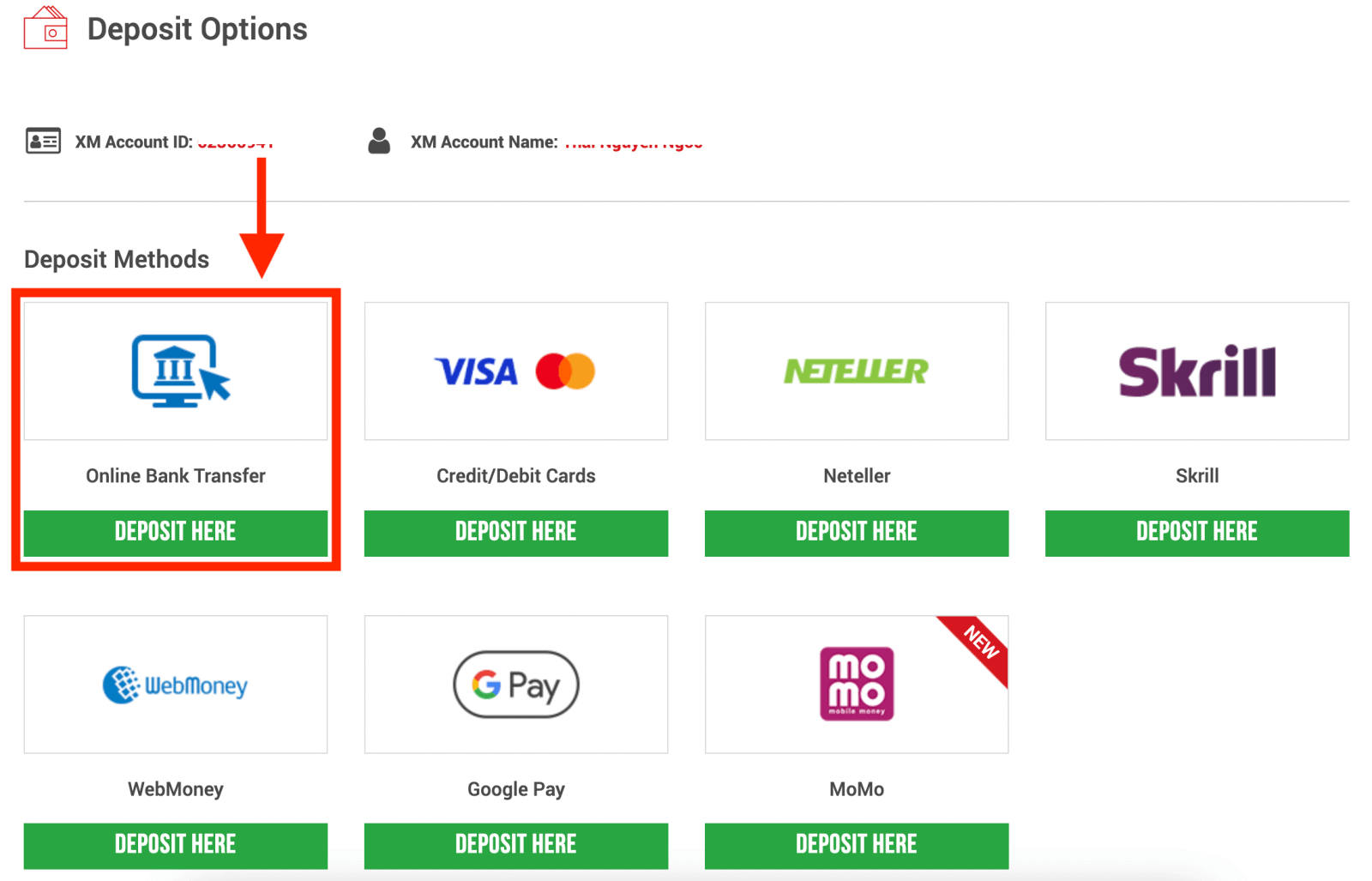
NOTE: Before you proceed with a deposit via Online Bank Transfer, please note the following:
- Please make sure that all payments are made from an account registered in the same name as your XM account.
- XM does not charge any commissions or fees for deposits via online banking.
- By submitting a deposit request, you consent to your data being shared with third parties, including payment service providers, banks, card schemes, regulators, law enforcement, government agencies, credit reference bureaus and other parties we deem necessary to process your payment and/or verify your identity.
3. Choose the Bank Name, enter the deposit amount, and click "Deposit"
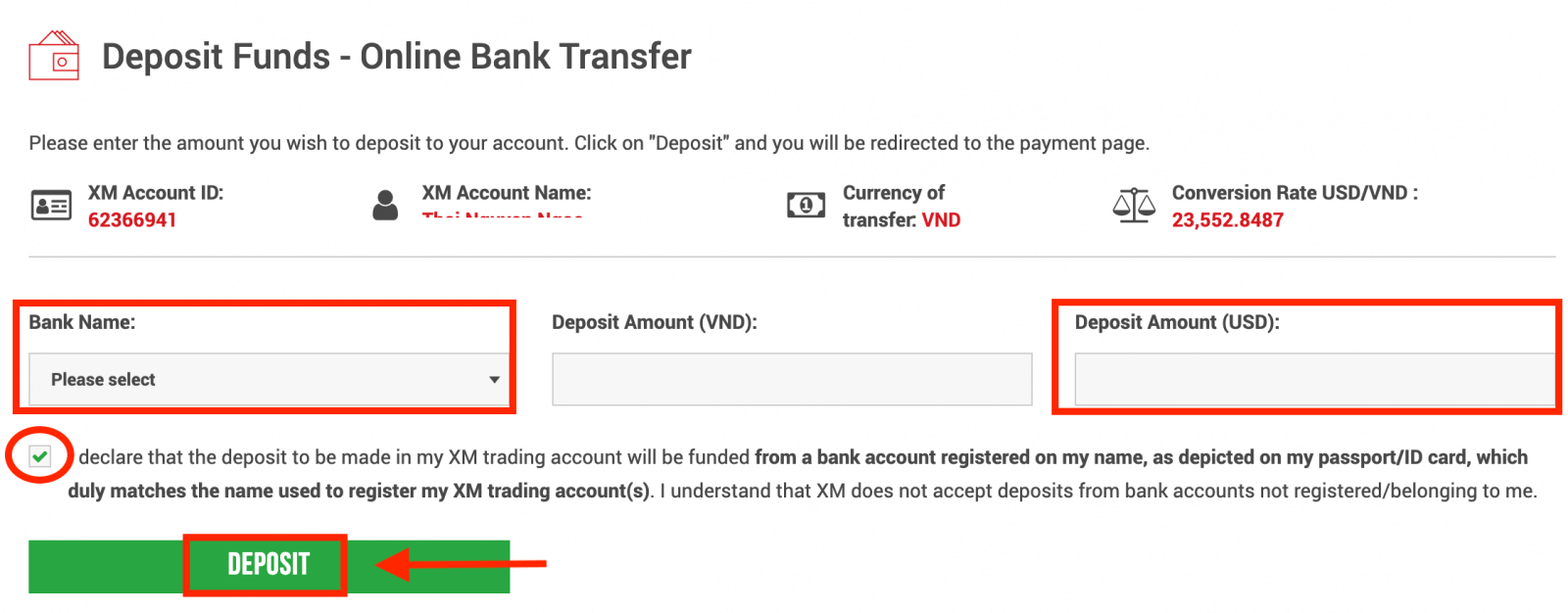
4. Confirm the account ID and deposit amount
Click on "Confirm" to proceed.
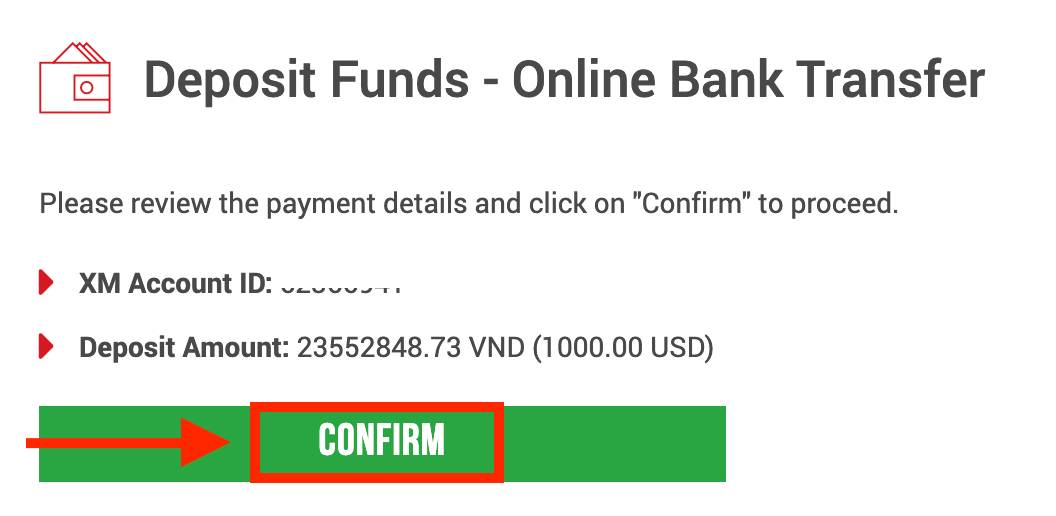
5. Enter all the required information to finish the Deposit
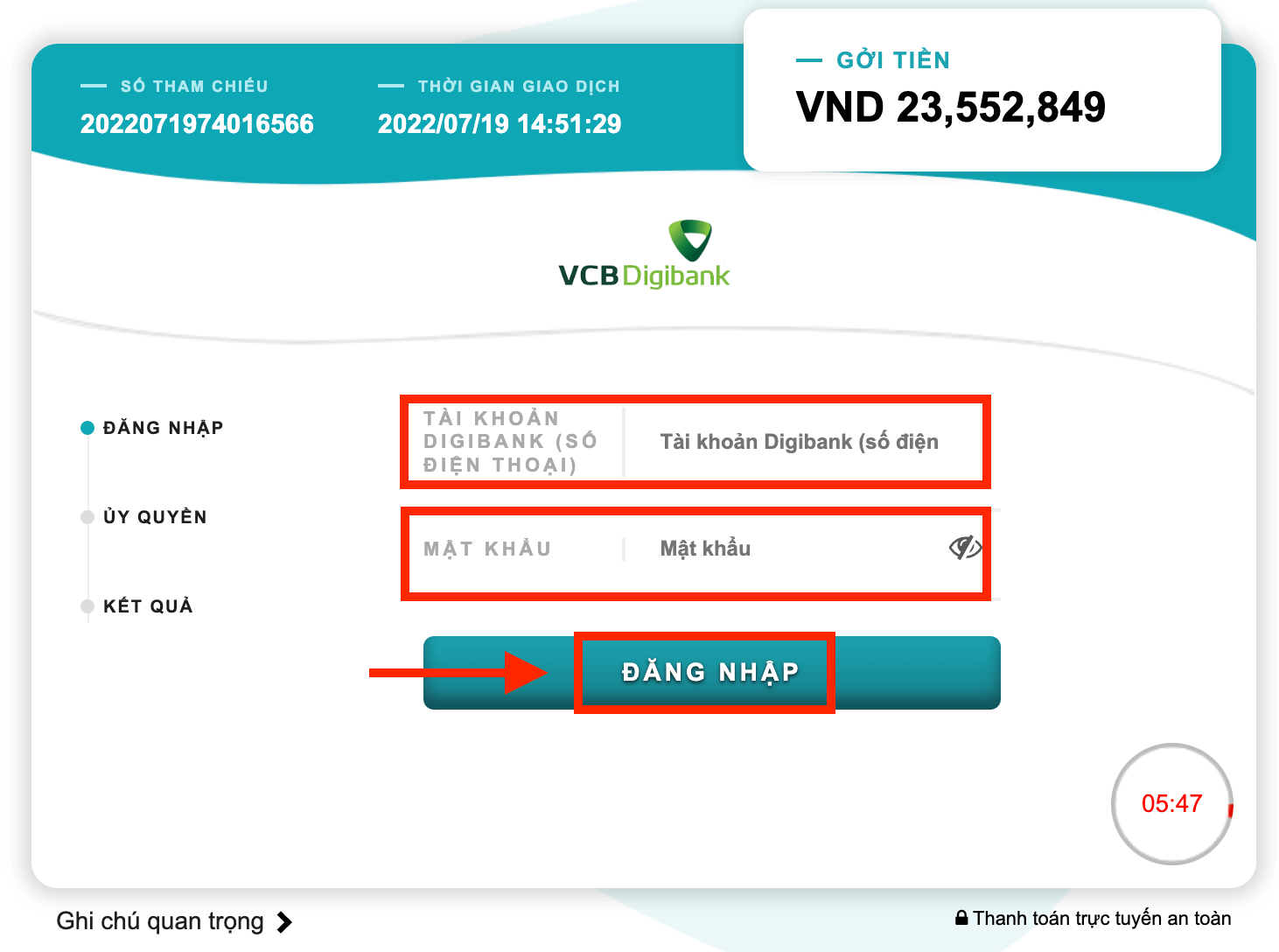
Deposit on XM using Google Pay
To make a deposit into XM’s trading account, please follow the instructions below.
1. Login to the XM
Press “Member Login”.
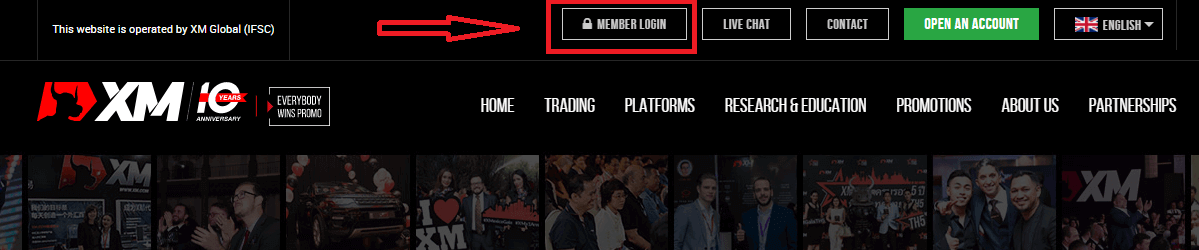
Enter your MT4/MT5 ID and Password, and Press "Login".
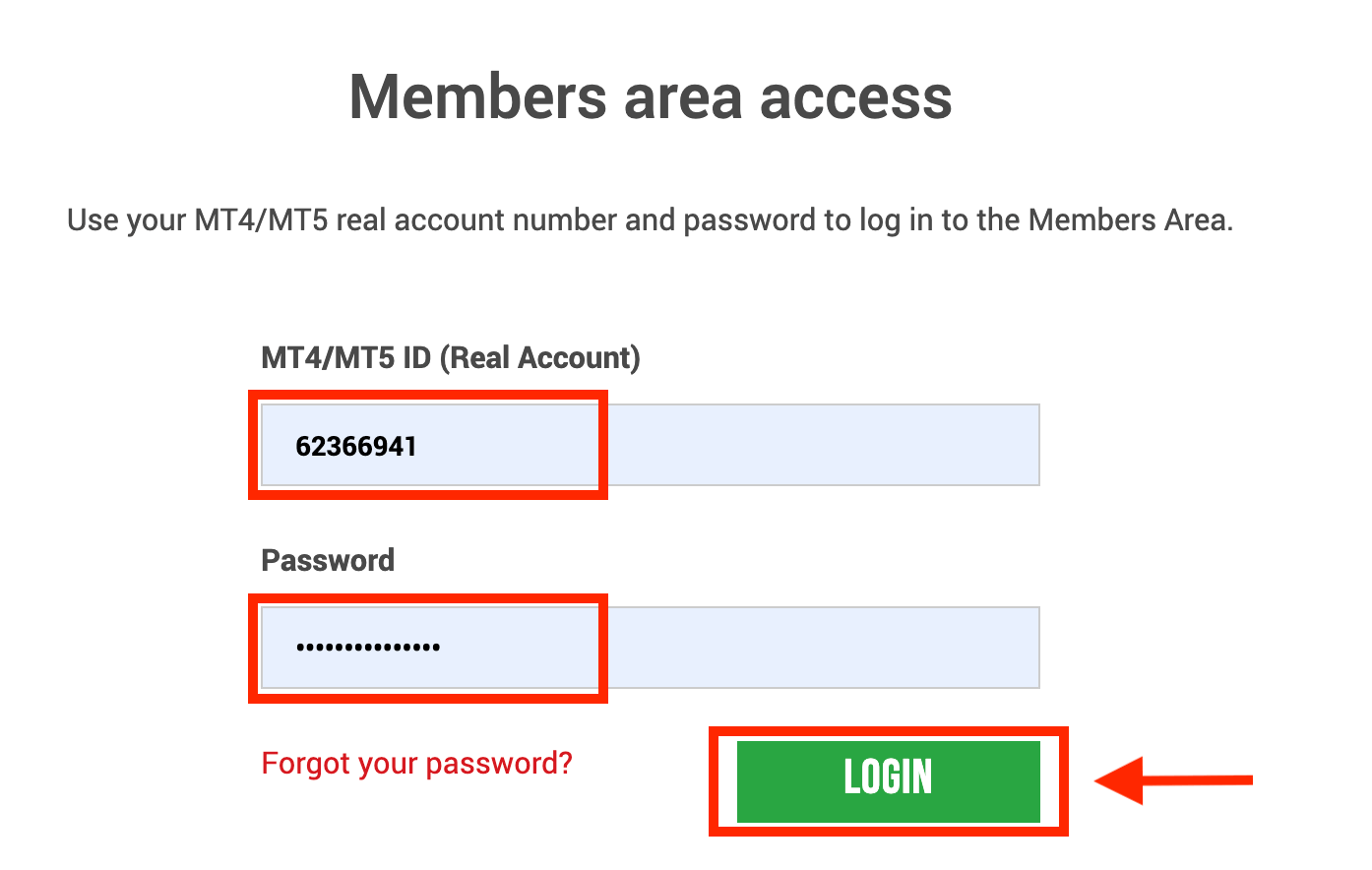
2. Select the deposit method “Google Pay”
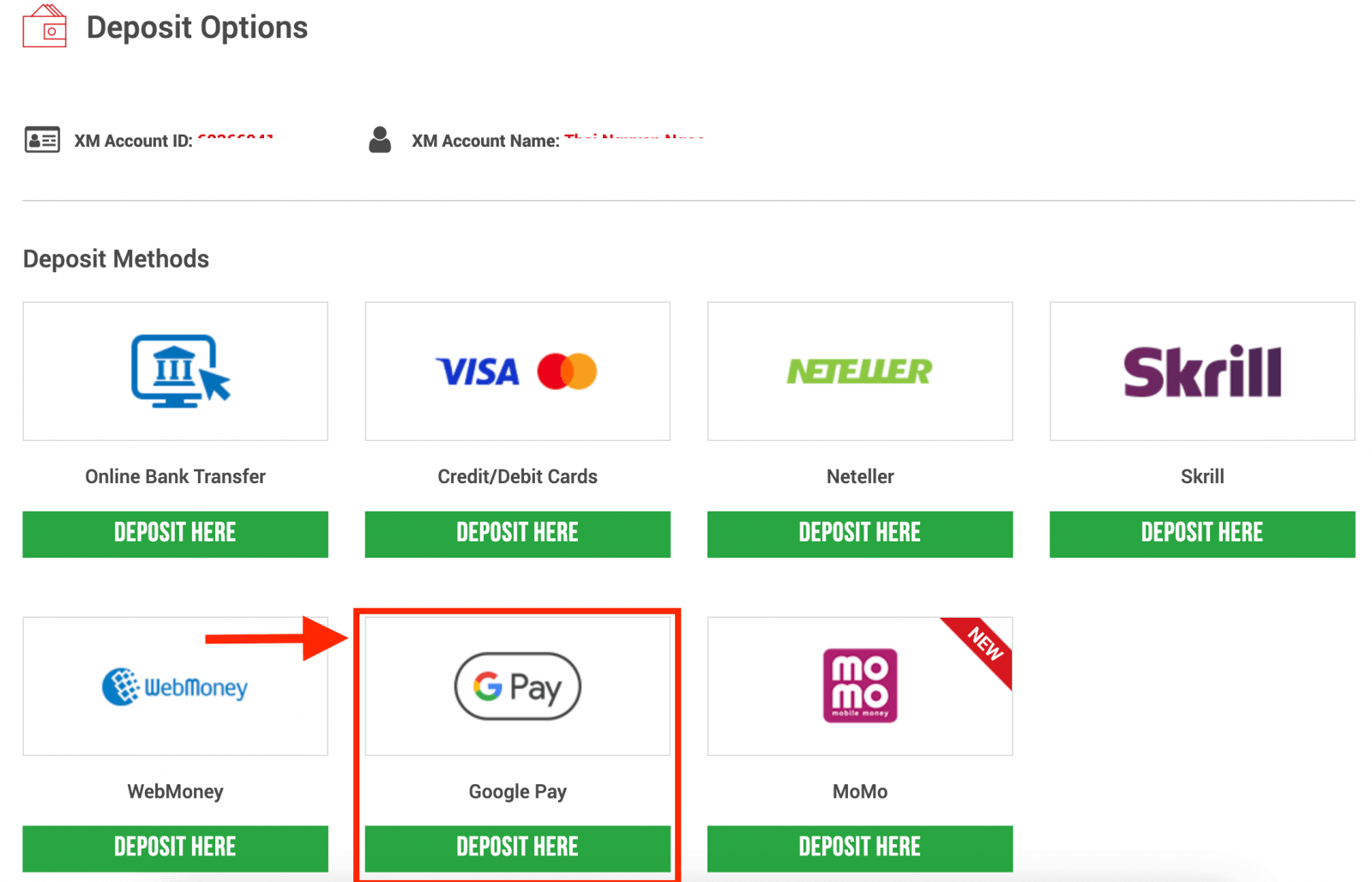
NOTE: Before you proceed with a deposit via Google Pay, please note the following:
- Please make sure that all payments are made from an account registered in the same name as your XM account.
- Please note that Google Pay deposits are non-refundable.
- XM does not charge any commissions or fees for deposits via Google Pay.
- The maximum monthly limit is USD 10,000.
- By submitting a deposit request, you consent to your data being shared with third parties, including payment service providers, banks, card schemes, regulators, law enforcement, government agencies, credit reference bureaus and other parties we deem necessary to process your payment and/or verify your identity.
3. Enter the deposit amount and click "Deposit"
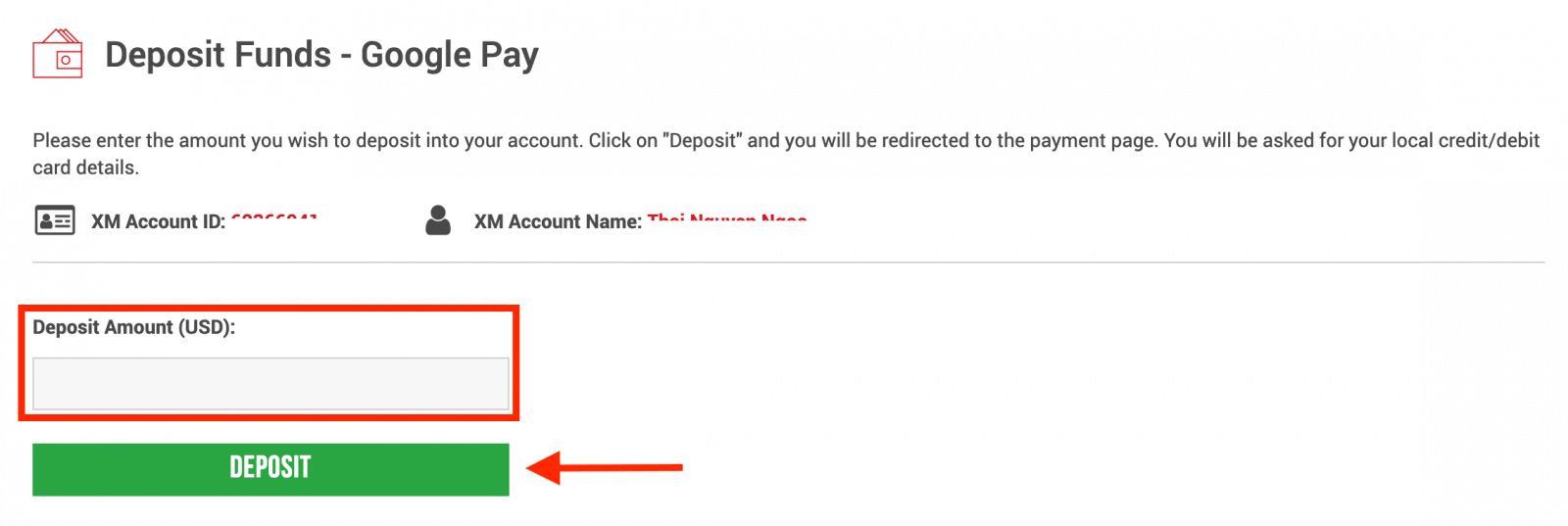
4. Confirm the account ID and deposit amount
Click on "Confirm" to proceed.
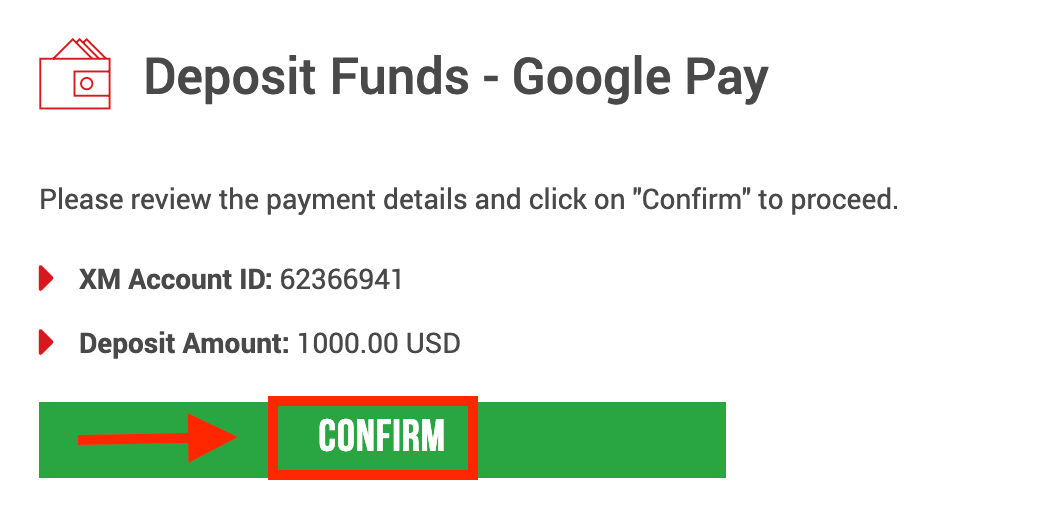
5. Enter all the required information to finish the Deposit
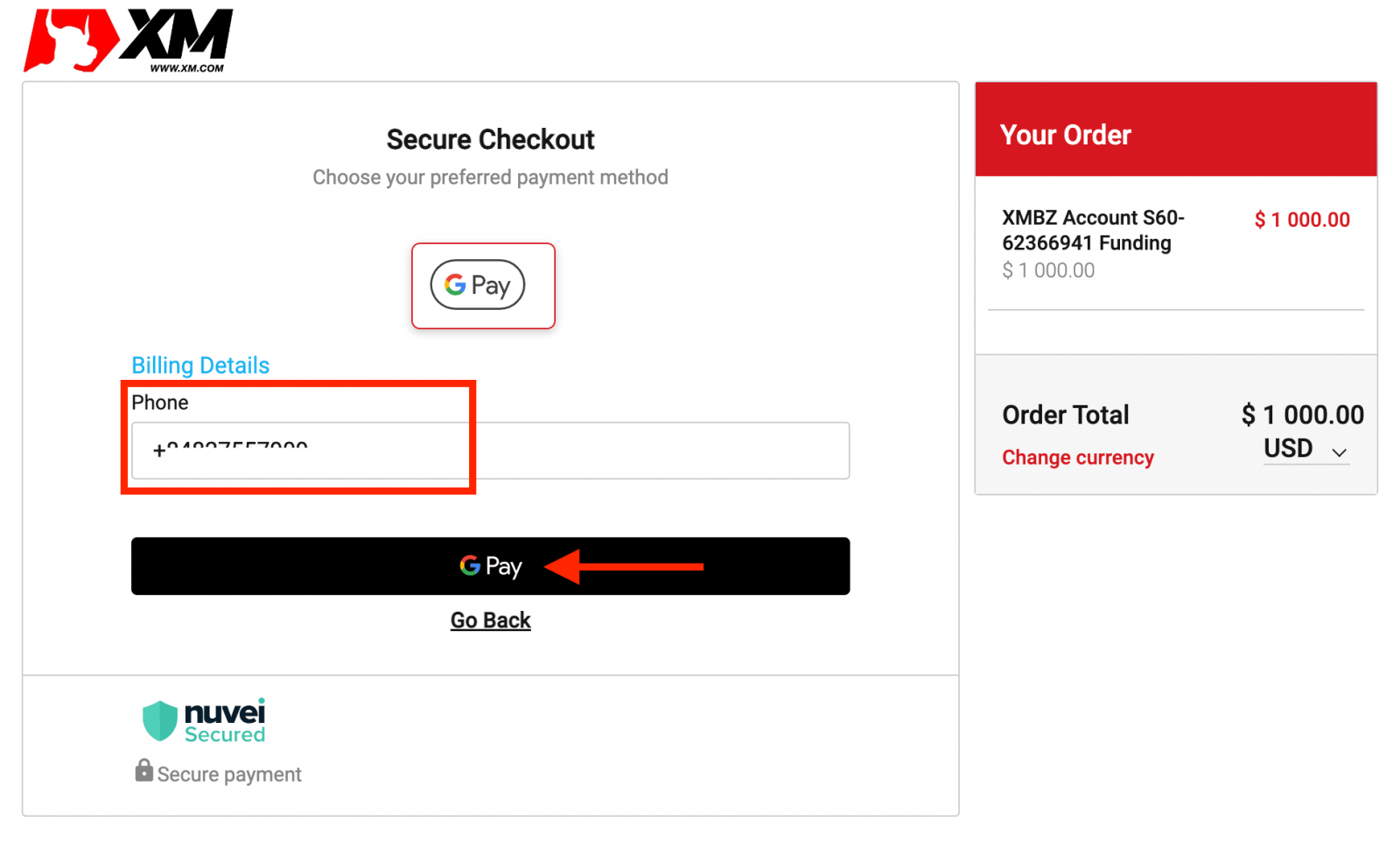
XM Deposit FAQ
What paymffent options do I have for depositing/withdrawing money?
We offer a wide range of payment options for deposits/withdrawals: by multiple credit cards, multiple electronic payment methods, bank wire transfer, local bank transfer, and other payment methods.
As soon as you open a trading account, you can log in to our Members Area, select a payment method of your preference on the Deposits/Withdrawal pages, and follow the instructions given.
In which currencies can I deposit money into my trading account?
You can deposit money in any currency and it will be automatically converted into the base currency of your account, by XM’s prevailing inter-bank price.
What is the minimum and maximum amount that I can deposit/withdraw?
The minimum deposit/withdrawal amount is 5 USD (or equivalent denomination) for multiple payment methods supported in all countries. However, the amount varies according to the payment method you choose and your trading account validation status. You can read more details about the deposit and withdrawal process in the Members Area.
How long does it take for funds to reach my bank account?
It depends on the country the money is sent to. Standard bank wire within the EU takes 3 working days. Bank wires to some countries may take up to 5 working days.
How long does the deposit/withdrawal take by credit card, e-wallet, or any other payment method?
All deposits are instant, except for the bank wire transfer. All withdrawals are processed by our back office within 24 hours on business days.
Are there any deposit/withdrawal fees?
We do not charge any fees for our deposit/withdrawal options. For instance, if you deposit USD 100 by Skrill and then withdraw USD 100, you will see the full amount of USD 100 in your Skrill account as we cover all transaction fees both ways for you.
This also applies to all credit/debit card deposits. For deposits/withdrawals via international bank wire transfer, XM covers all transfer fees imposed by our banks, except deposits amounting to less than 200 USD (or equivalent denomination).
If I deposit funds by e-wallet, can I withdraw money to my credit card?
To protect all parties against fraud and in compliance with the applicable laws and regulations for the prevention and suppression of money laundering, our company’s policy is to return the client’s funds to the origin of these funds, and as such the withdrawal will be returned to your e-wallet account. This applies to all withdrawal methods, and the withdrawal has to go back to the source of the funds deposit.
Conclusion: Ensuring a Smooth Deposit Process on XM
Making a deposit on XM is a simple process, thanks to the variety of payment methods available. By following the steps outlined above, you can easily fund your account and start trading without delay.
Always ensure that you select the method that works best for your convenience and preferences. Whether you’re new to trading or a seasoned investor, XM’s user-friendly deposit process makes it easier to manage your funds and focus on your trading strategy.