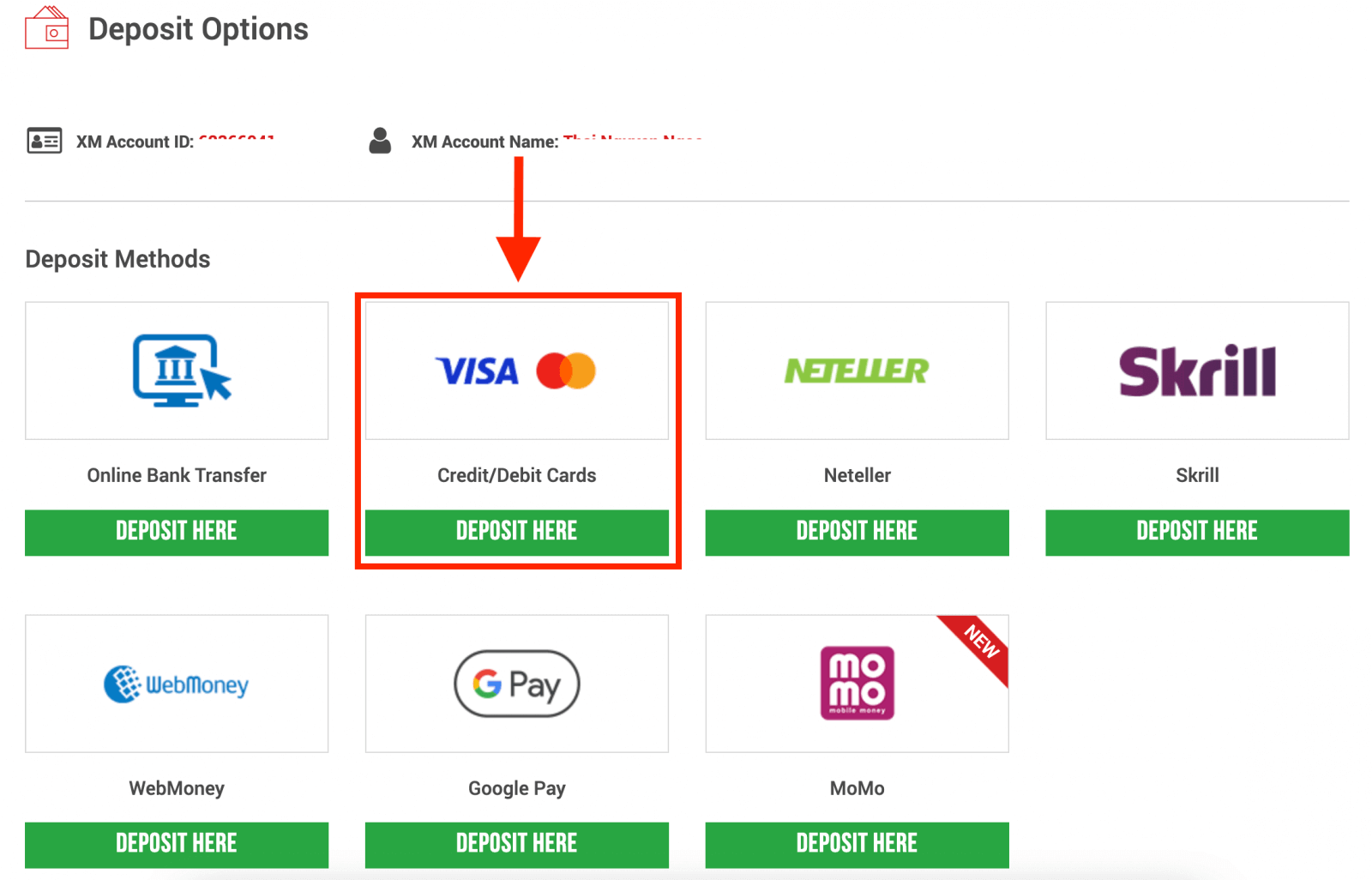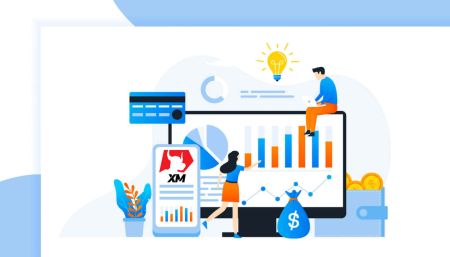How to Sign up and Deposit Money to XM
This guide will walk you through the process of registering and depositing money with XM, ensuring you’re set up for success in no time.
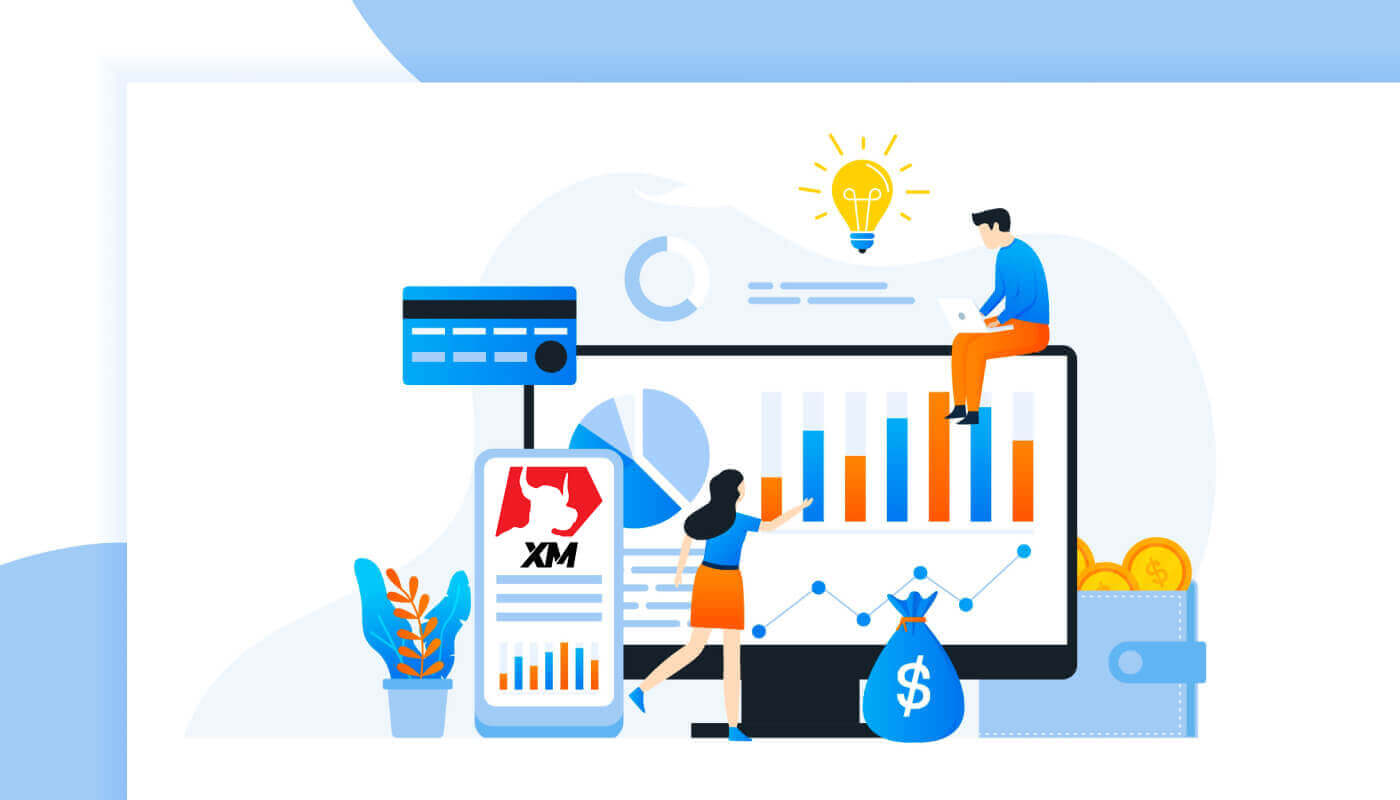
How to Sign up Account on XM
How to sign up
1. Go to the registration pageYou must first access the XM broker portal, where you can find the button to create an account.
As you can see in the central part of the page there is a green button to create an account.
The account opening is totally free.
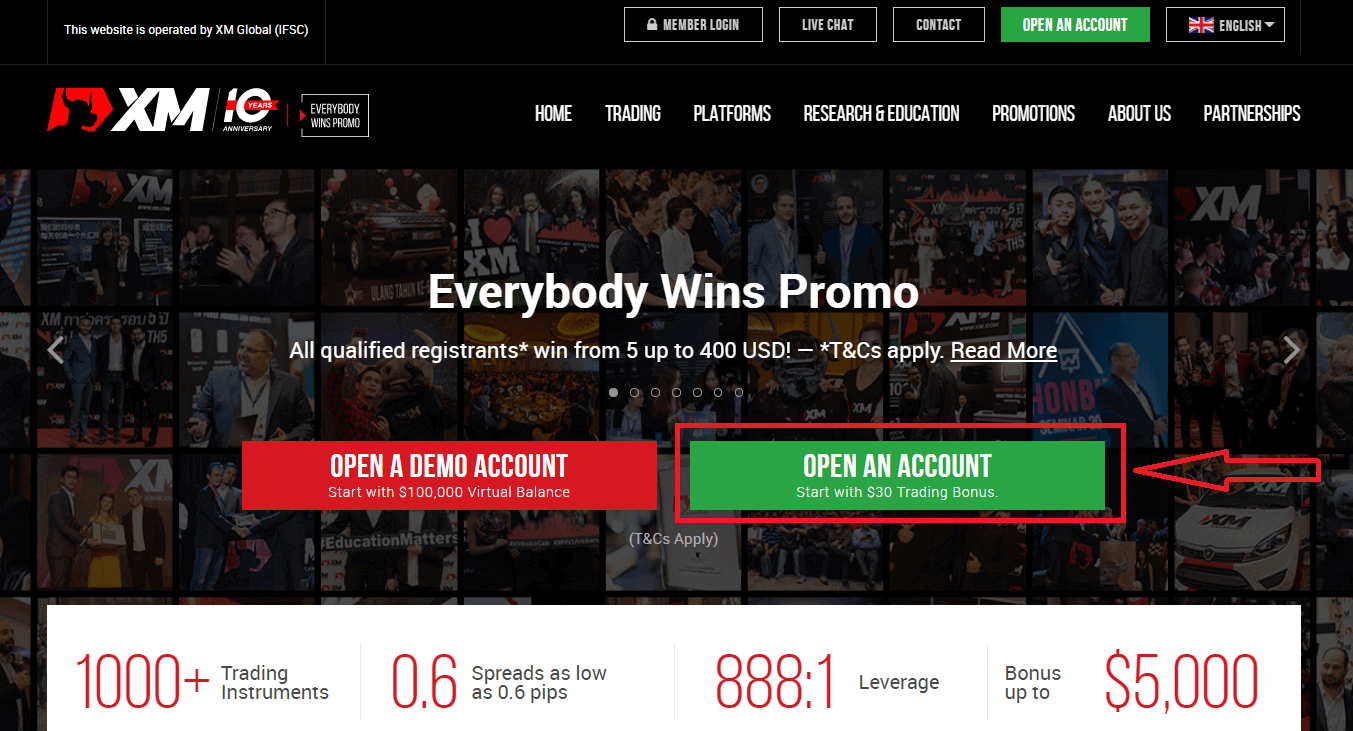
It may take only 2 minutes to complete the online registration with XM.
2. Fill in the required fields
There you will have to complete the form with the required information below.
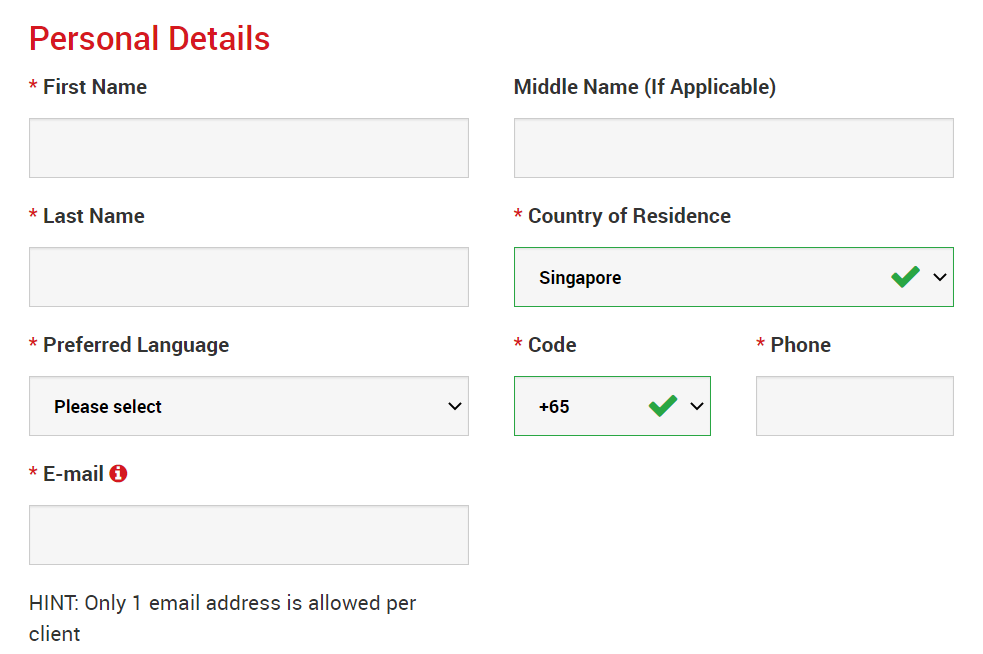
- First Name and Last Name
- They are displayed in your identity document.
- Country of Residence
- The country you reside in may affect the account types, promotions, and other service details available to you. Here, you may select the country you currently reside in.
- Preferred Language
- The language preference can be changed later too. By selecting your native language, you will be contacted by support staff who speak your language.
- Phone Number
- You may not need to make a phone call to XM, but they may call in some cases.
- Email Address
- Make sure you type in the correct email address. After the completion of the registration, all communications and logins will require your email address.
Please Note: Only one email address per client is allowed.
At XM you can open multiple accounts using the same email address. Multiple email addresses per client are not allowed.
If you are an existing XM Real account holder and you wish to open an additional account you must use the same email address already registered with your other XM Real Account(s).
If you are a new XM client please ensure that you register with one email address as we do not allow different email address for every account you open.
3. Choose your account type
Before proceeding to the next step, you must choose Trading Platform Type. You can also choose MT4 (MetaTrader4) or MT5 (MetaTrader5) platforms.

And the account type you like to use with XM. XM mainly offers Standard, Micro, XM Ultra Low Account, and Shares Account.
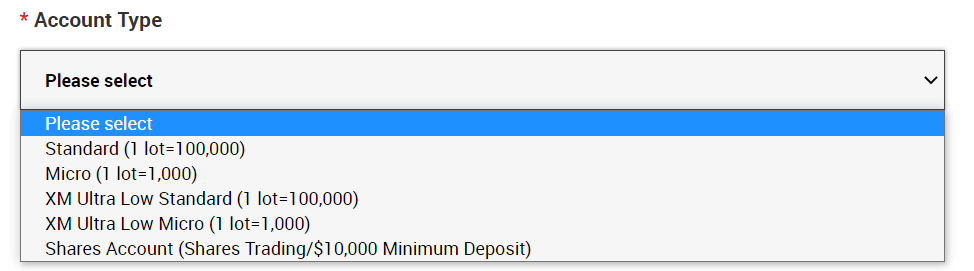
After the registration, you can also open multiple trading accounts of different account types.
4. Agree to the Terms and Conditions
After filling in all the blanks, lastly, you need to click in the boxes and press "PROCEED TO STEP 2" as below
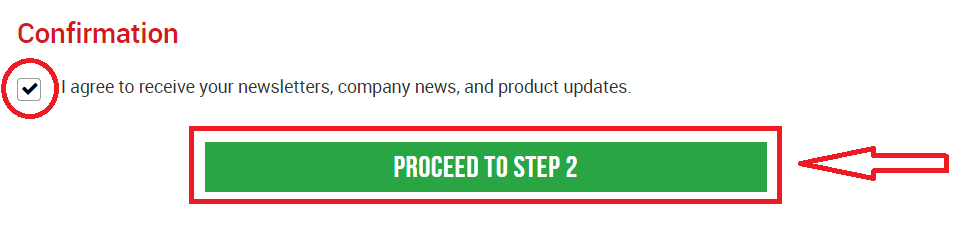
On the next page, you will need to fill in some more details about yourself and your investment knowledge.
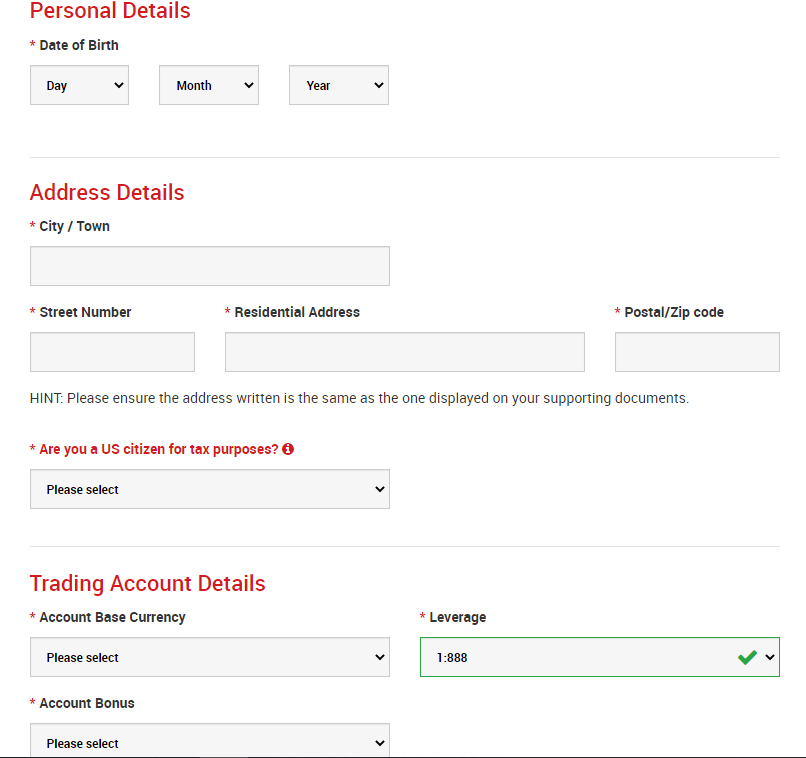
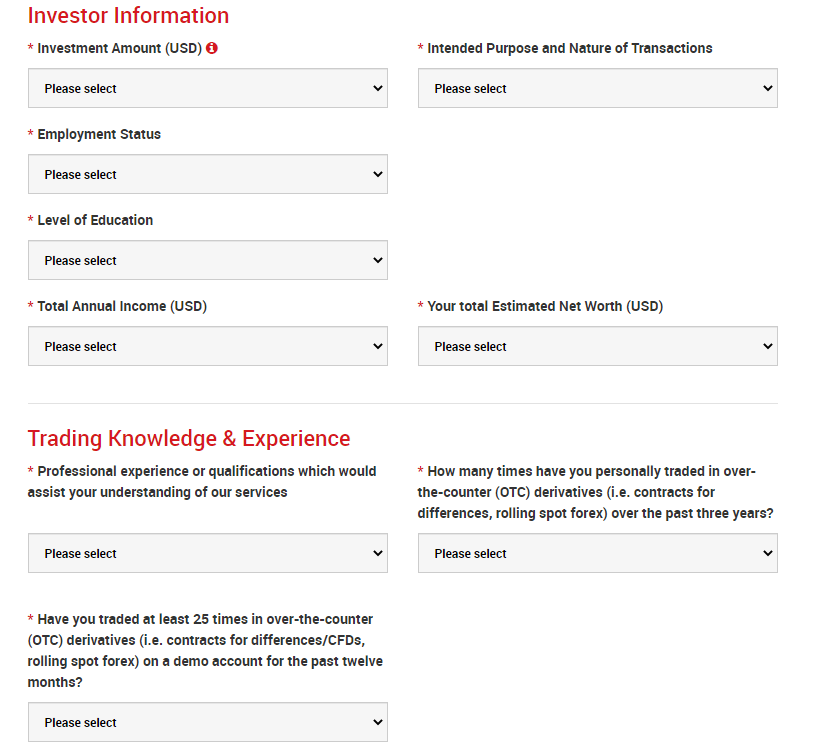
The Account password field should consist of three character types: lowercase letters, uppercase letters, and numbers.
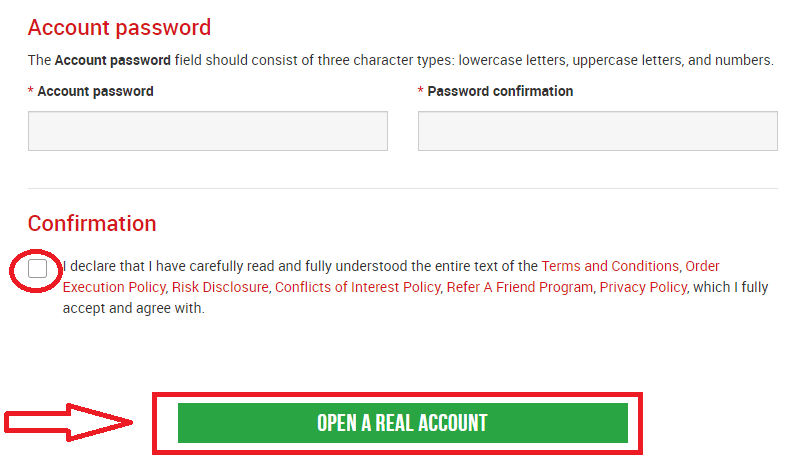
After filling in all the blanks, lastly, you need to agree to the terms and conditions, click in the boxes, and press "OPEN A REAL ACCOUNT" as above
After this, you will receive an email from XM for email confirmation
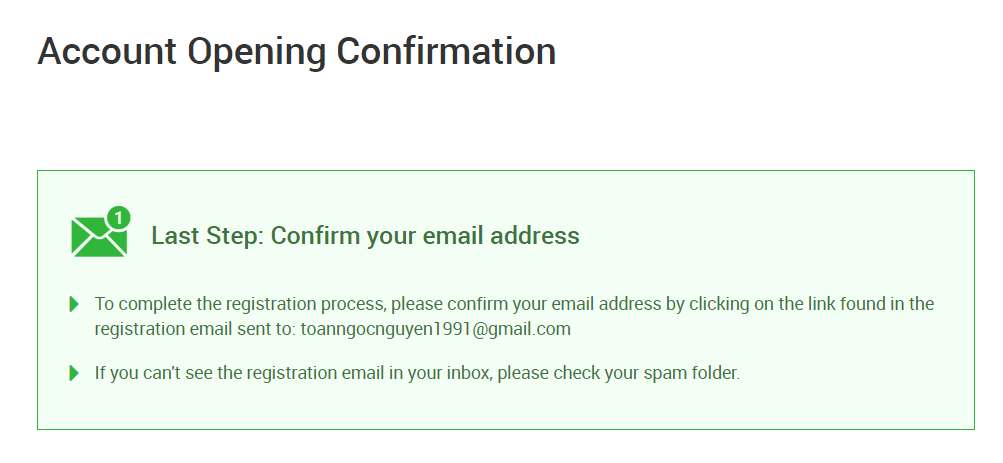
In your mailbox, you will receive an email like the one you can see in the following image. Here, you will have to activate the account by pressing where it says “Confirm email address“. With this, the demo account is finally activated.
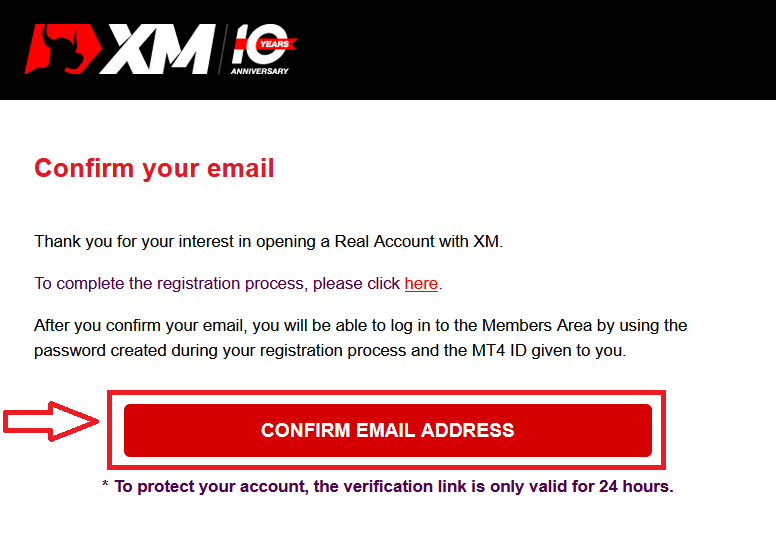
Upon confirmation of the email and account, a new browser tab will open with welcome information. The identification or user number that you can use on the MT4 or Webtrader platform is also provided.
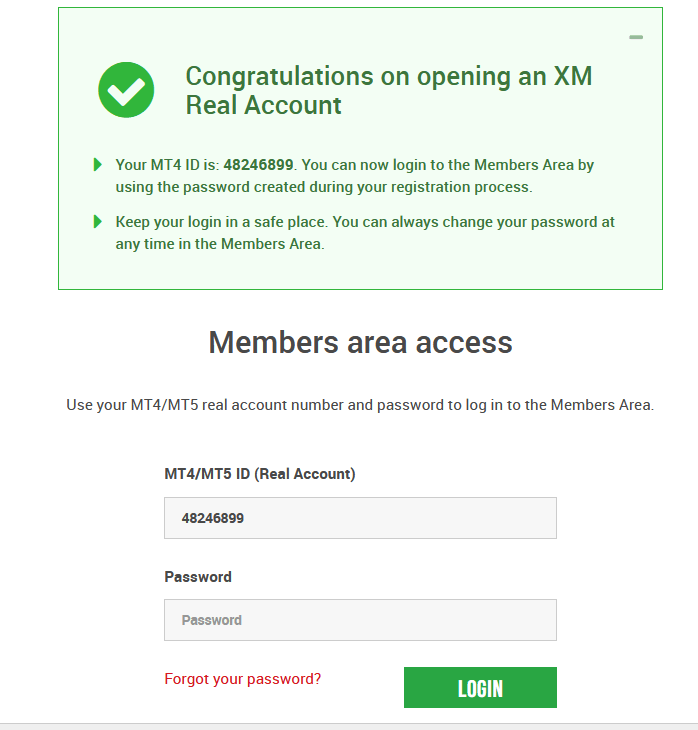
Go back to your Mailbox, and you will receive login details for your account.
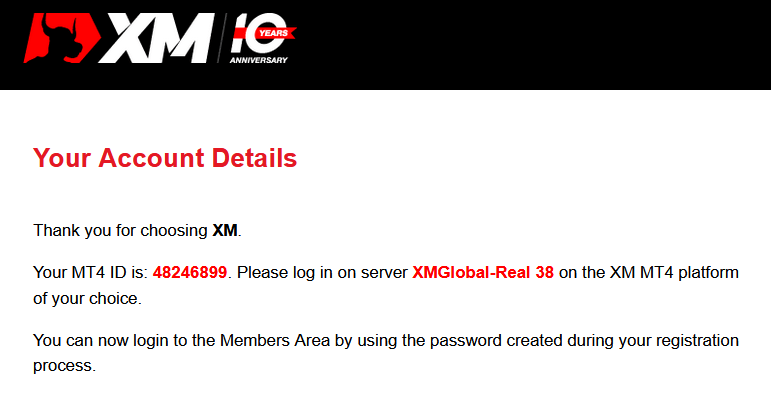
It should be remembered that for the version of Metatrader MT5 or Webtrader MT5, the account opening and verification process is exactly the same.
How to Deposit Money
What is a Multi-Asset Trading Account?
A multi-asset trading account at XM is an account that works similarly to your bank account, but with the difference that it is issued with the purpose of trading currencies, stock indices CFDs, stock CFDs, as well as CFDs on metals and energies.Multi-asset trading accounts at XM can be opened in Micro, Standard, or XM Ultra Low formats as you can view in the table above.
Please note that multi-asset trading is available only on MT5 accounts, which also allows you access to the XM WebTrader.
In summary, your multi-asset trading account includes
1. Access to the XM Members Area
2. Access to the corresponding platform(s)
3. Access to the XM WebTrader
Similarly to your bank, once you register a multi-asset trading account with XM for the first time, you will be requested to go through a straightforward KYC (Know your Customer) process, which will allow XM to make sure that the personal details you have submitted are correct and ensure the safety of your funds and your account details. Please note that if you already maintain a different XM Account, you will not have to go through the KYC validation process as our system will automatically identify your details.
By opening a trading account, you will be automatically emailed your login details which will give you access to the XM Members Area.
The XM Members area is where you will manage the functions of your account, including depositing or withdrawing funds, viewing and claiming unique promotions, checking your loyalty status, checking your open positions, changing the leverage, accessing support, and accessing the trading tools offered by XM.
Our offerings within the client’s Members Area are provided and constantly enriched with more and more functionalities, allowing our clients more and more flexibility to perform changes or additions to their accounts at any given time, without needing assistance from their personal account managers.
Your multi-asset trading account login details will correspond to a login on the trading platform that matches your type of account, and it is ultimately where you will be performing your trades. Any deposits and/or withdrawals or other setting changes you make from the XM Members Area will reflect on your corresponding trading platform.
Who Should Choose MT4?
MT4 is the predecessor of the MT5 trading platform. At XM, the MT4 platform enables trading on currencies, CFDs on stock indices, as well as CFDs on gold and oil, but it does not offer trading on stock CFDs. Our clients who do not wish to open an MT5 trading account can continue using their MT4 accounts and open an additional MT5 account at any time.Access to the MT4 platform is available for Micro, Standard, or XM Ultra Low as per the table above.
Who Should Choose MT5?
Clients who choose the MT5 platform have access to a wide range of instruments ranging from currencies, stock indices CFDs, gold and oil CFDs, as well as stock CFDs.Your login details to the MT5 will also give you access to the XM WebTrader in addition to the desktop (downloadable) MT5 and the accompanying apps.
Access to the MT5 platform is available for Micro, Standard, or XM Ultra Low as shown in the table above.
Frequently Asked Questions
What is the Main Difference Between MT4 Trading Accounts and MT5 Trading Accounts?
The main difference is that MT4 does not offer trading on stock CFDs.
Can I Hold Multiple Trading Accounts?
Yes, you can. Any XM client can hold up to 10 active trading accounts and 1 share account.
What trading account types do you offer?
- MICRO: 1 micro lot is 1,000 units of the base currency
- STANDARD: 1 standard lot is 100,000 units of the base currency
- Ultra Low Micro: 1 micro lot is 1,000 units of the base currency
- Ultra Low Standard: 1 standard lot is 100,000 units of the base currency
- Swap Free Micro: 1 micro lot is 1,000 units of the base currency
- Swap Free Standard: 1 standard lot is 100,000 units of the base currency
What are the XM Swap Free trading accounts?
With the XM Swap Free accounts clients can trade without swaps or rollover charges for holding positions open overnight. XM Swap Free Micro and XM Swap Free Standard accounts provide swap-free trading, with spreads as low as 1 pip, in forex, gold, and silver, as well as in future CFDs on commodities, precious metals, energies, and indices.
How long can I use a demo account?
At XM demo accounts do not have an expiry date, so you can use them as long as you want. Demo accounts that have been inactive for longer than 90 days from the last login will be closed. However, you can open a new demo account at any time. Please note that a maximum of 5 active demo accounts are allowed.
How can I find my server name on MT4 (PC/Mac)?
Click File - Click "Open an account" which opens a new window, "Trading servers" - scroll down and click the + sign at "Add new broker", then type XM and click "Scan".Once the scanning has been done, close this window by clicking "Cancel".
Following this, please try to log in again by clicking "File" - "Login to Trading Account" to see if your server name is there.
How to make a Deposit on XM
There are various ways to make a deposit to XM’s trading accounts.
In this article, we will show you how to make a deposit to XM’s trading accounts by using Credit/ Debit Cards, Online Bank Transfers, Electronic Payments, and Google Pay.
Deposit on XM using Credit/ Debit Cards
Deposit on Desktop
To make a deposit into XM’s trading account, please follow the instructions below.
1. Login to the XM
Press “Member Login”.
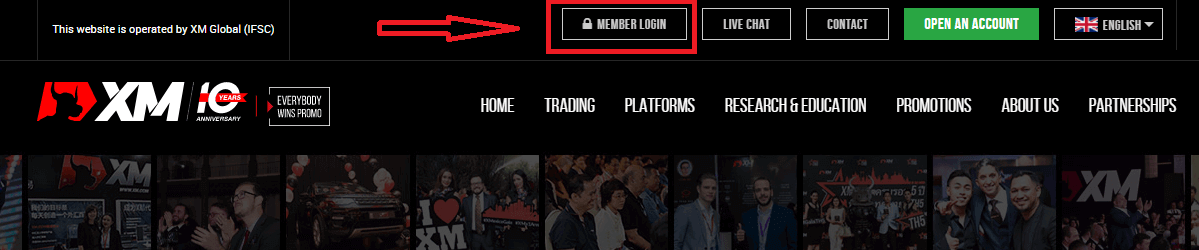
Enter your MT4/MT5 ID and Password, and Press "Login".
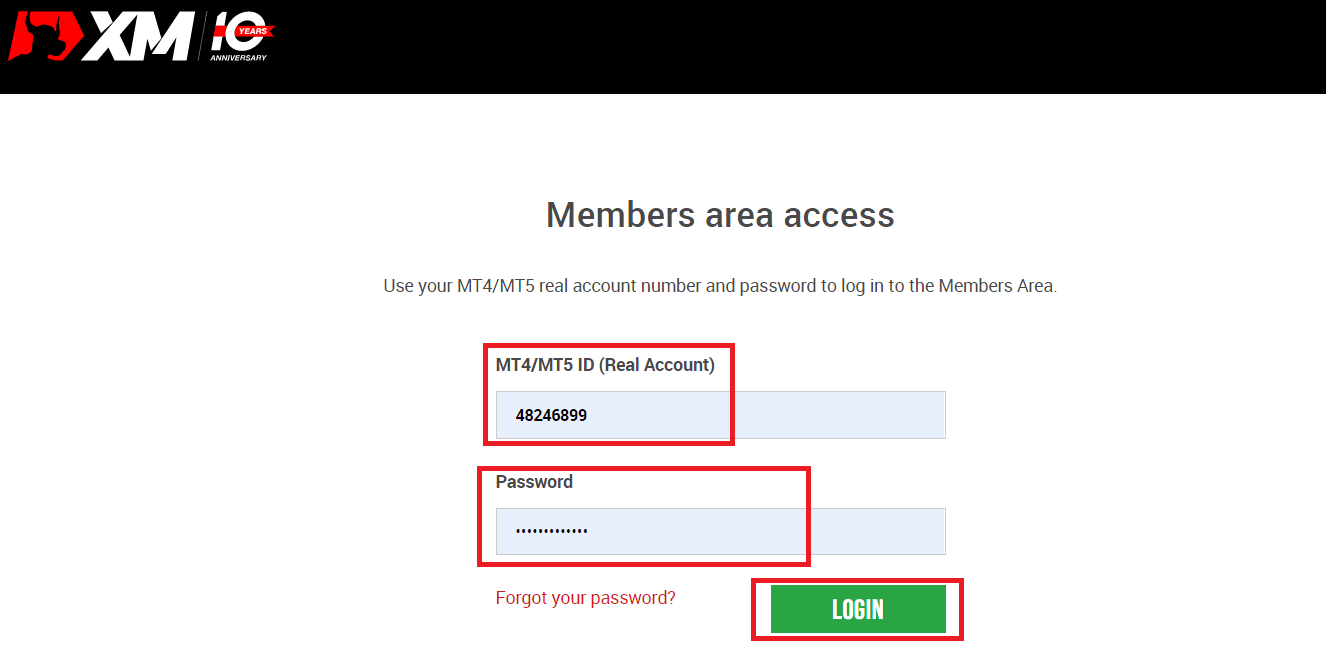
2. Select the deposit method “Credit/Debit Cards”
| Deposit methods | Processing time | Deposit fees |
|---|---|---|
| Credit/Debit Cards |
Immediately | Free |
NOTE: Before you proceed with a deposit via credit/debit card, please note the following:
- Please make sure that all payments are made from an account registered in the same name as your XM account.
- All withdrawals, excluding profits, can only be paid back to the credit/debit card that the deposit was initiated from, up to the deposited amount.
- XM does not charge any commissions or fees for deposits via credit/debit cards.
- By submitting a deposit request, you consent to your data being shared with third parties, including payment service providers, banks, card schemes, regulators, law enforcement, government agencies, credit reference bureaus and other parties we deem necessary to process your payment and/or verify your identity.
3. Enter the deposit amount and click "Deposit"
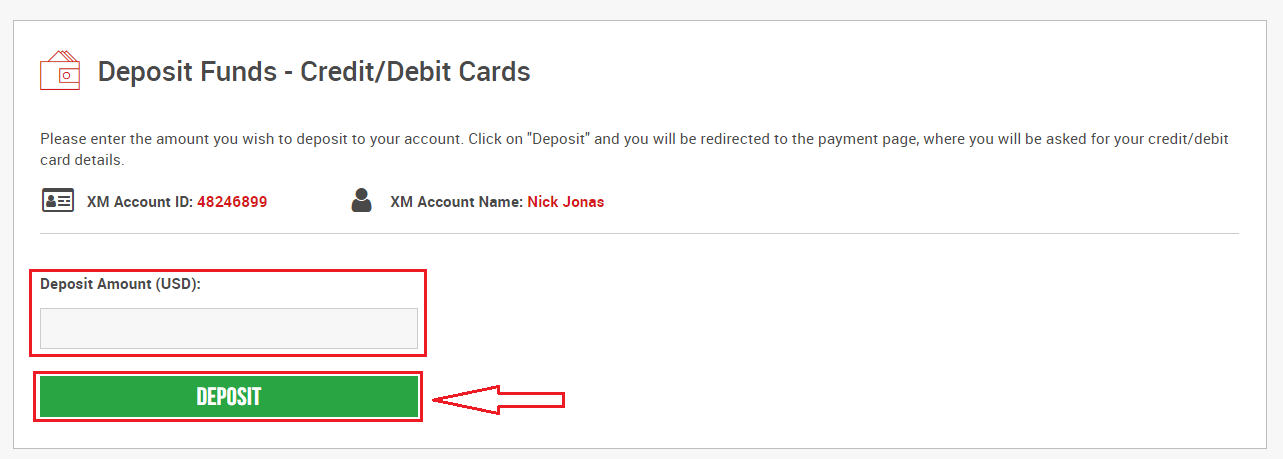
4. Confirm the account ID and deposit amount
Click on "Confirm" to proceed.
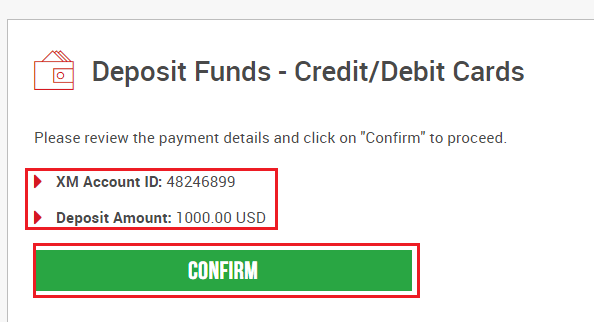
5. Enter all the required information to finish the Deposit
Click "Pay Now"
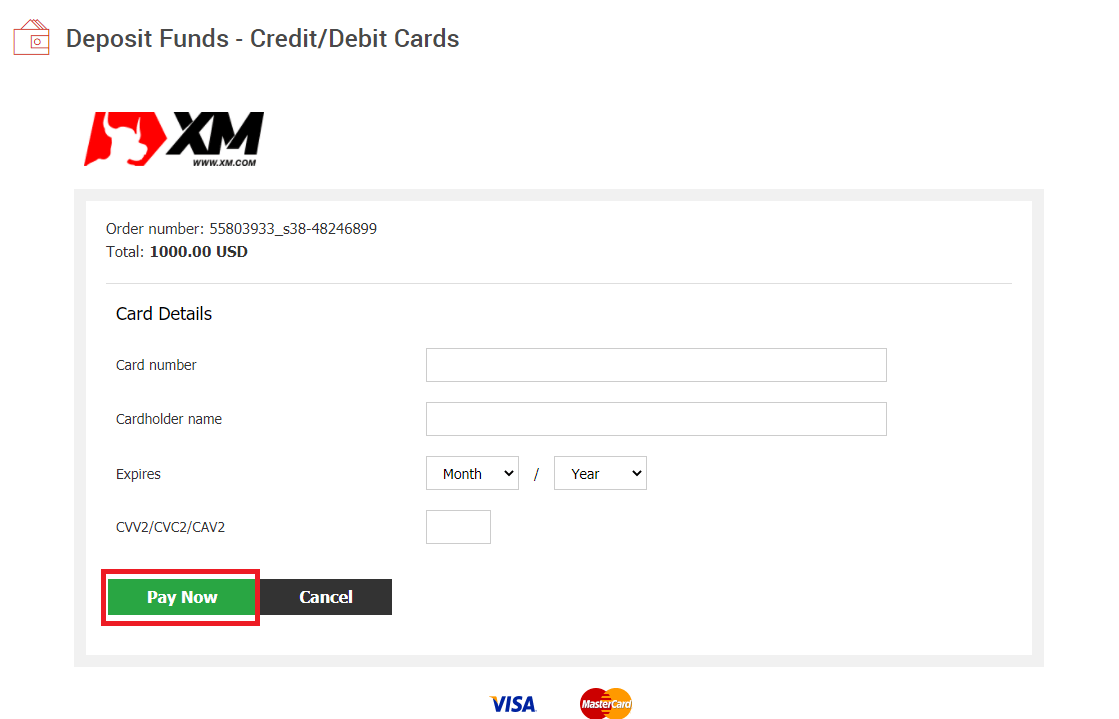
The deposit amount will be instantly reflected in your trading account.
Are you having trouble with the Deposit to XM MT4 or MT5?
Contact their support team on Live chat. They are available 24/7.
Deposit on Mobile Phone
1. Click the “Deposit" button from MenuAfter logging into My Account XM Group’s official account, click the “Deposit” button on the menu on the left side of the screen.
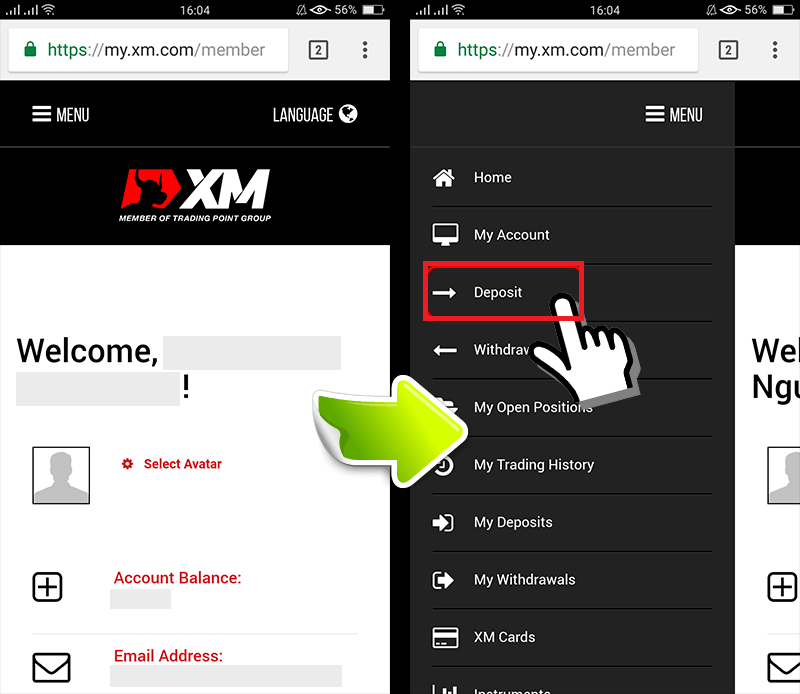
2. Select Deposit payment method
Credit/Debit cards are a recommended payment for deposit because it’s simple and allow fast deposits.
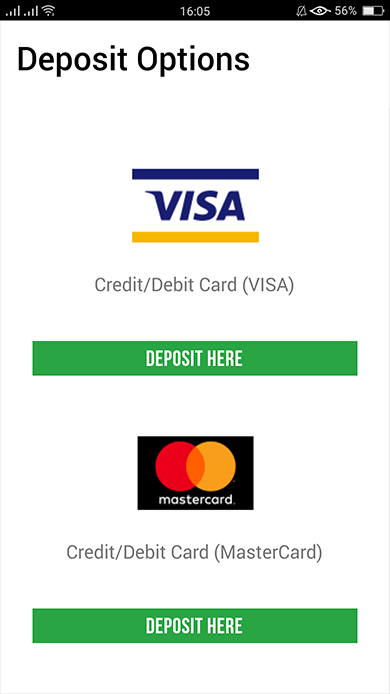
3. Enter the amount you want to deposit
Use your registered currency when opening an account. If you have selected trading currency as USD, then enter the deposit amount in USD.
After checking the XM Account ID and the amount of money needed to deposit, enter the amount you wish to deposit to your account, click “Deposit" and you will be redirected to the payment age.
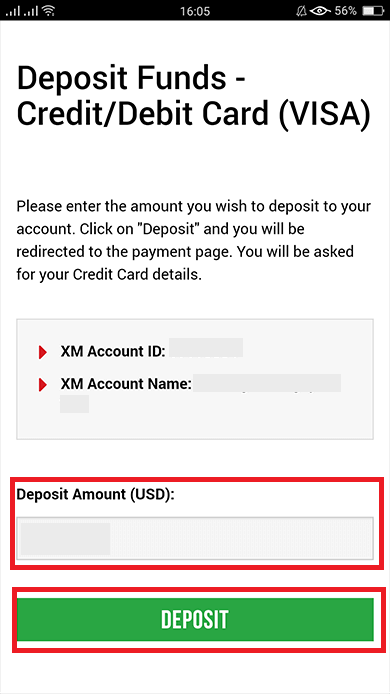
4. Confirm the account ID and deposit amount
If the information is correct then you click the “Confirm" button.
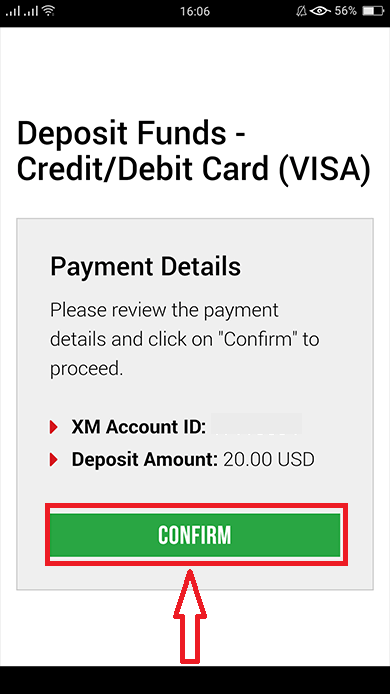
5. Enter Credit/Debit card information
Please enter your Credit/Debit card information because the system will automatically direct you to the card information input page.If your card was previously charged, some information should have been previously entered. Confirm the information such as the expiry date, …make sure all information is correct.
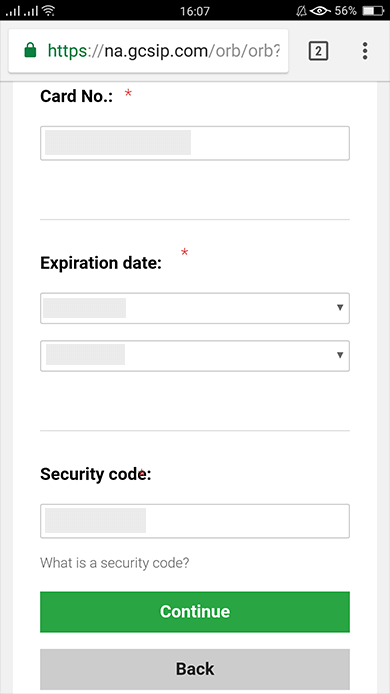
Once the information is filled in, Click the “Deposit” button a message will appear “Please wait while we process your payment”.
Please do not click the Go Back button on the browser while the payment is being processed.
Then the process is complete.
Deposit methods other than Credit/Debit cards payment will not be reflected immediately.
If the payment is not reflected in the account, please contact support team at XM Group if the payment is not reflected in the account.
In addition, if your account is deposited from a foreign country other than your registered permanent resident address, you will need to attach a Credit/Debit cards details sheet and a credit/Debit cards image to the support team for security reasons
Please note that the above provisions will apply in the case of Credit/Debit cards issued in foreign country or when traveling abroad.
Deposit on XM using Electronic Payments
To make a deposit into XM’s trading account, please follow the instructions below.1. Login to the XM
Press “Member Login”.
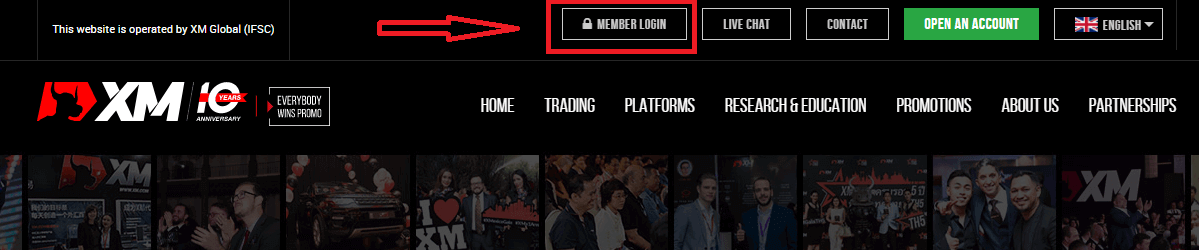
Enter your MT4/MT5 ID and Password, and Press "Login".
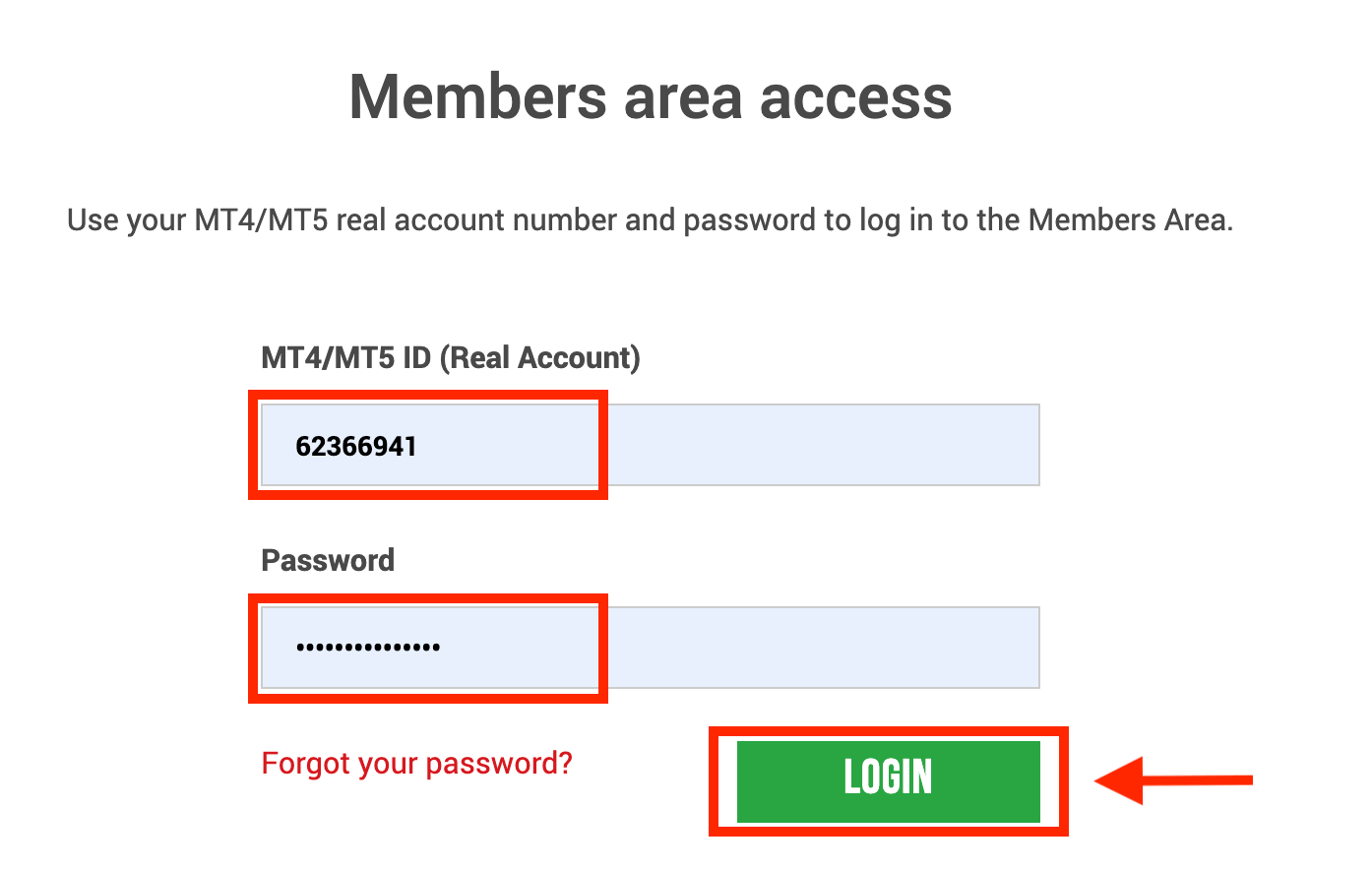
2. Select the deposit methods you want to deposit, for example: Skrill
| Deposit methods | Processing time | Deposit fees |
|---|---|---|
| Electronic Payments | Immediately ~ within 1 hour | XM will not receive the full amount you deposited because Skrill charges fees for processing your transaction. Nevertheless, XM will cover the balance of any fees charged by Skrill, crediting your account with the corresponding amount. |
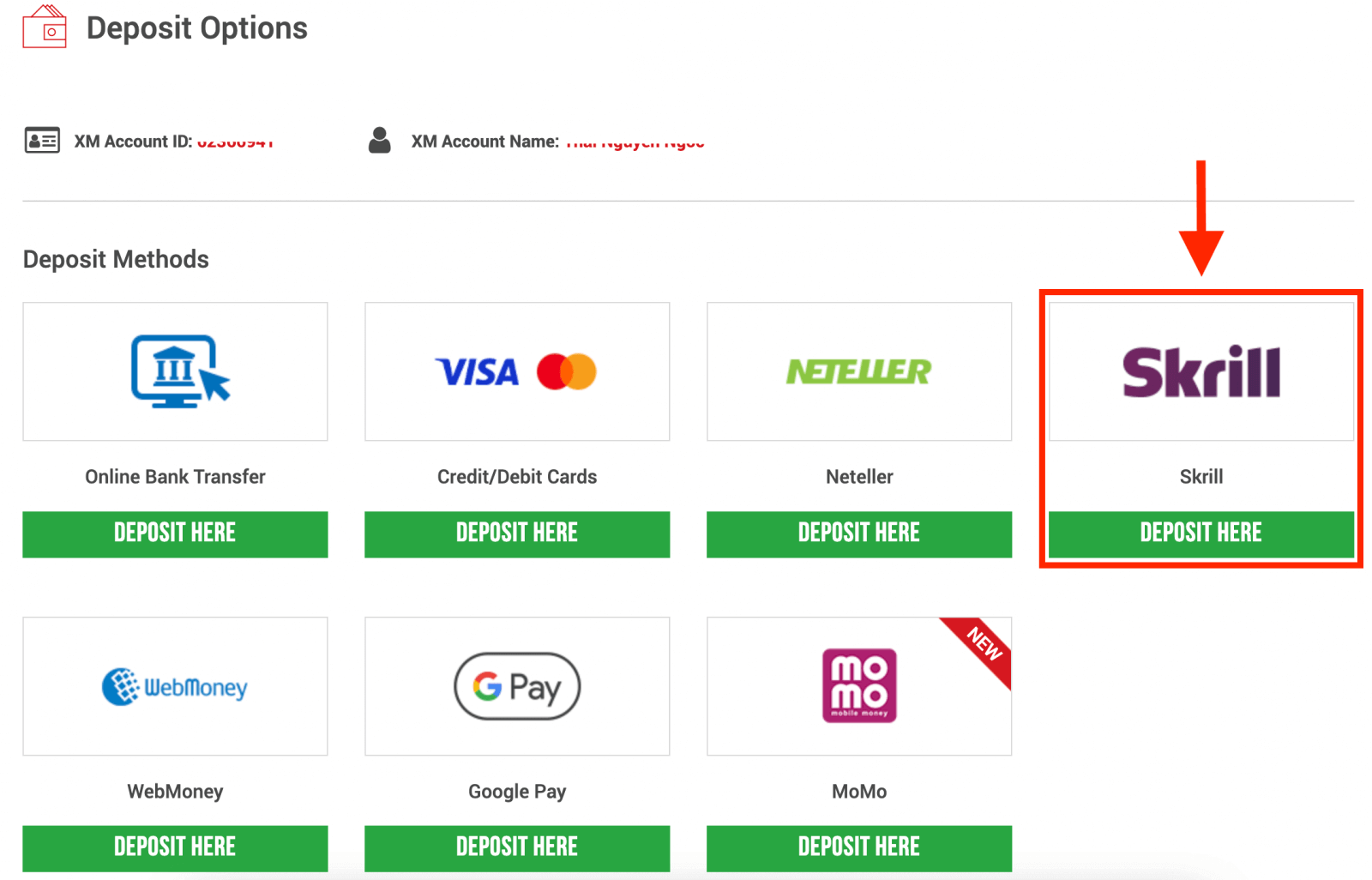
NOTE: Before you proceed with a deposit via Skrill, please note the following:
- Please make sure that all payments are made from an account registered in the same name as your XM account.
- If you do not have an account with Skrill and want to register or learn more, please use this link www.skrill.com.
- By submitting a deposit request, you consent to your data being shared with third parties, including payment service providers, banks, card schemes, regulators, law enforcement, government agencies, credit reference bureaus and other parties we deem necessary to process your payment and/or verify your identity.
3. Enter the Skrill account, deposit the amount, and click "Deposit"
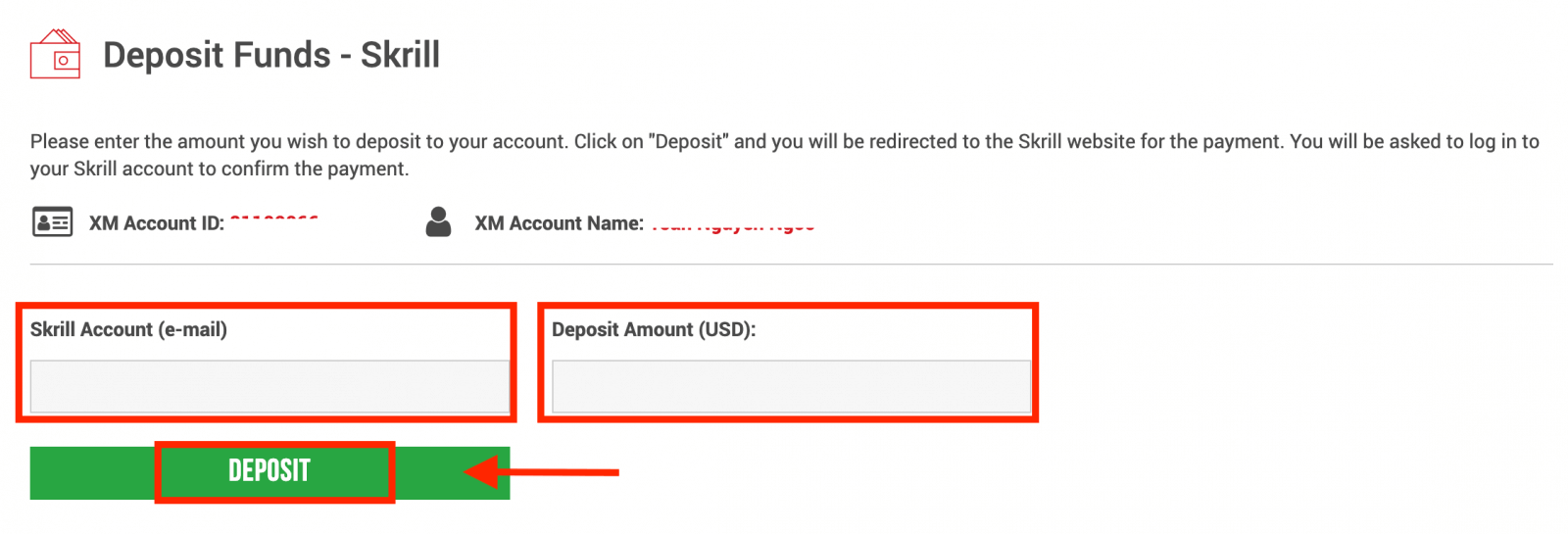
4. Confirm the account ID, Skrill account, and deposit amount
Click on "Confirm" to proceed.
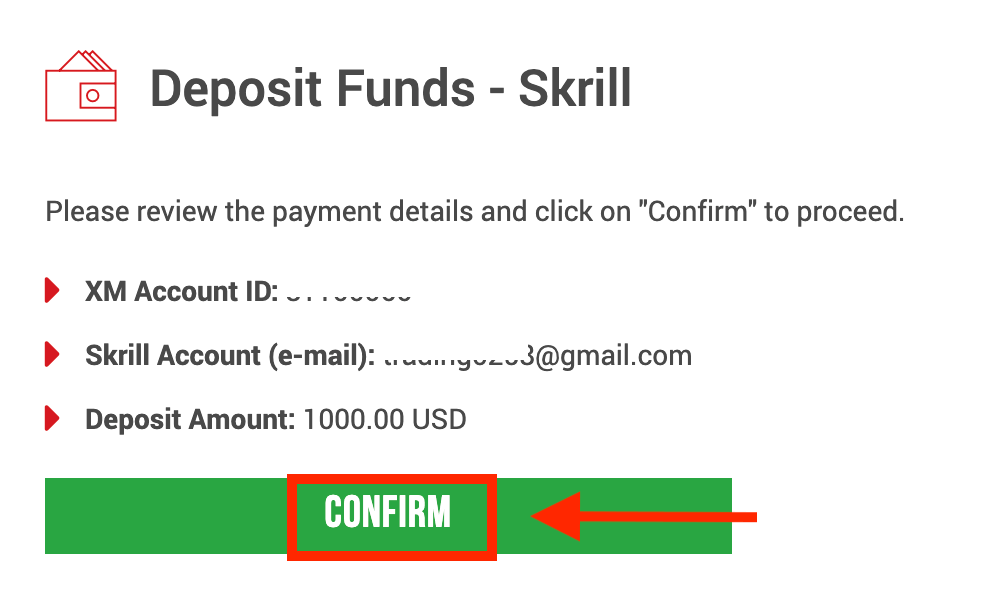
5. Enter all the required information to finish the Deposit
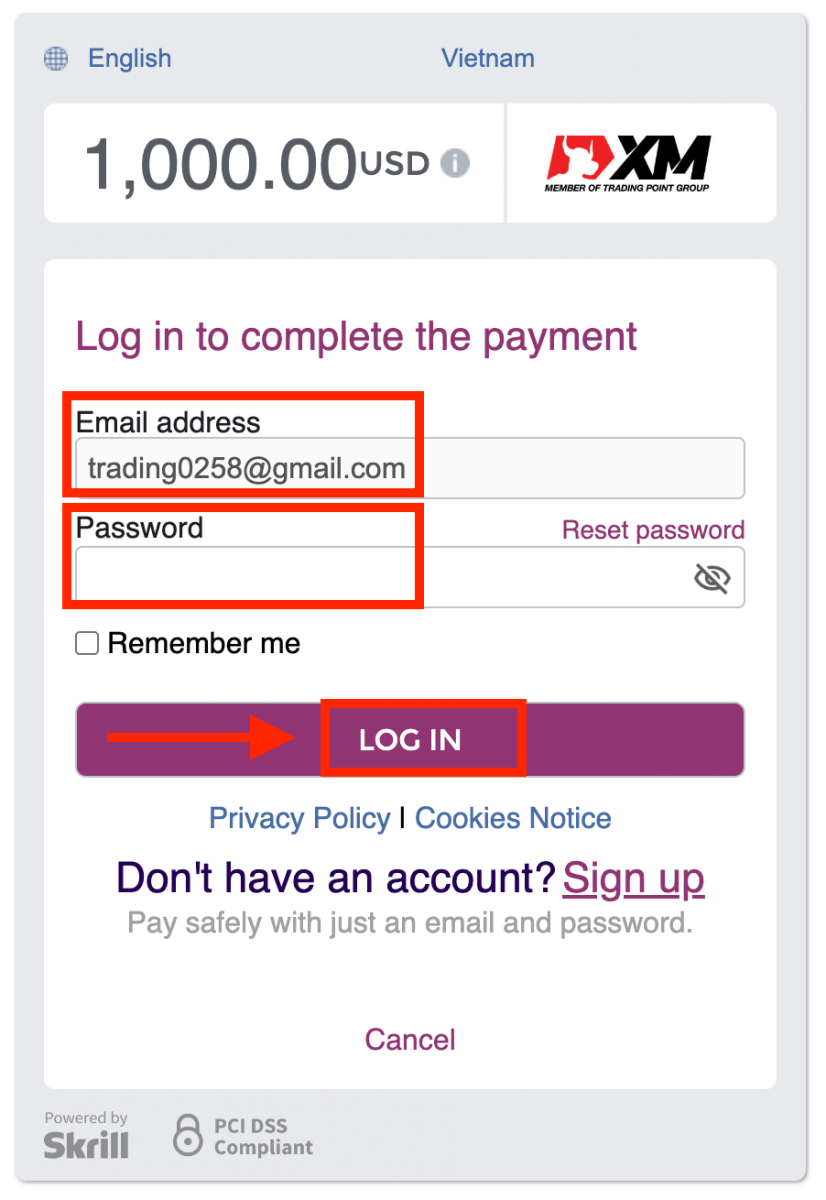
Deposit on XM using an Online Bank Transfer
To deposit into XM’s trading account, please follow the instructions below.1. Login to the XM
Press “Member Login”.
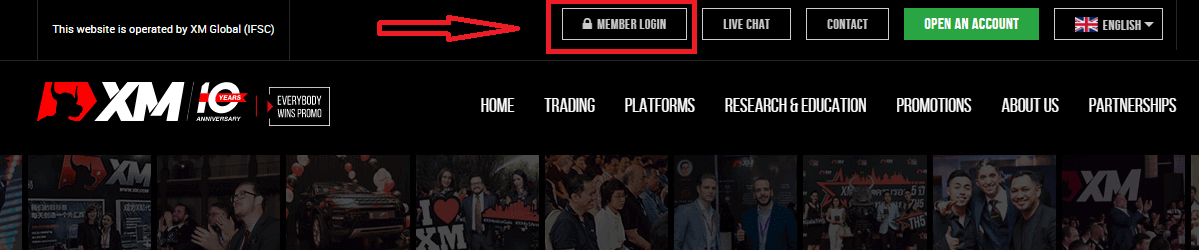
Enter your MT4/MT5 ID and Password, and Press "Login".
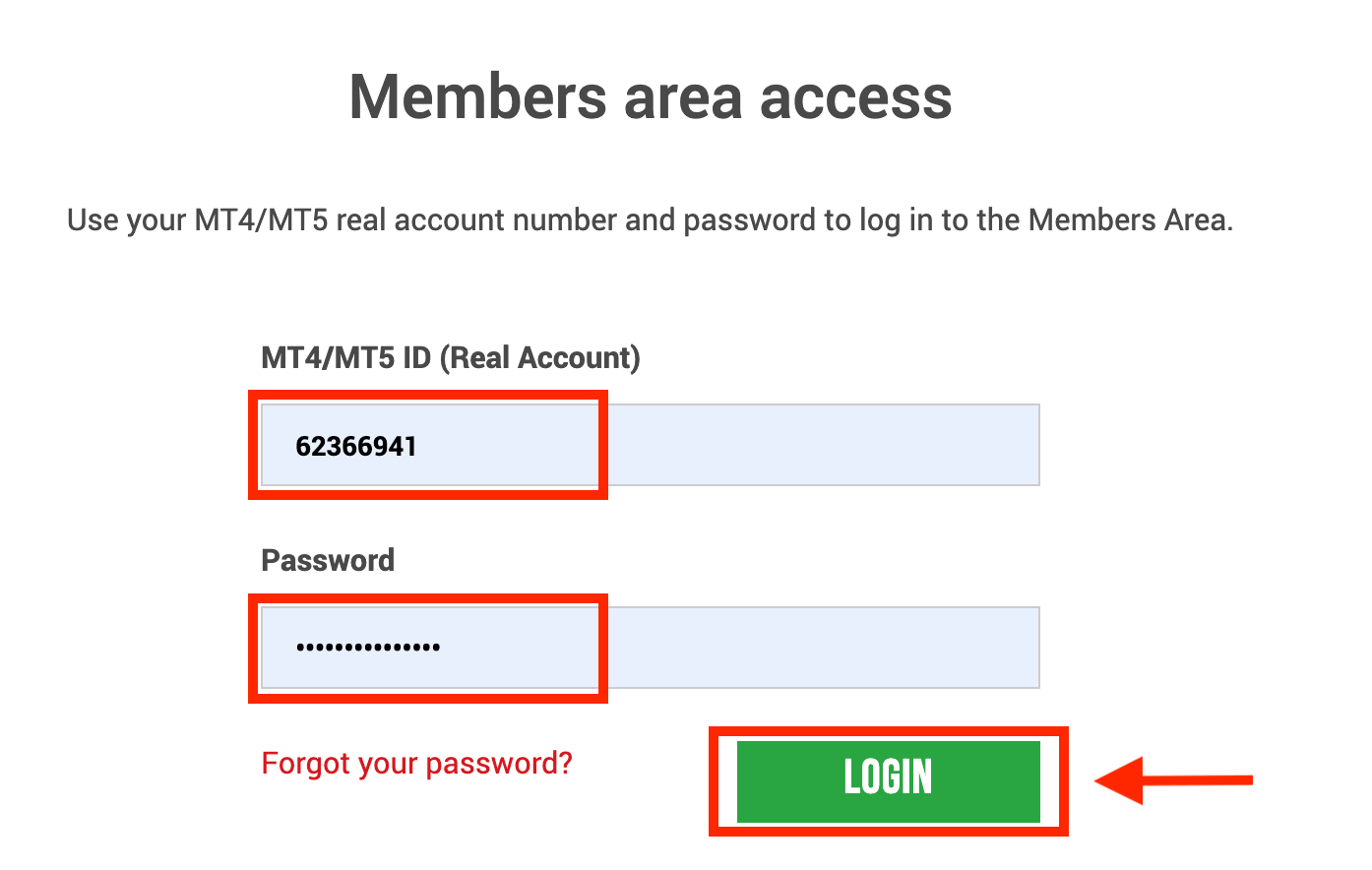
2. Select the deposit method “Online Bank Transfer”
| Deposit methods | Processing time | Deposit fees |
|---|---|---|
| Online Bank transfer | 3-5 working days | Free |
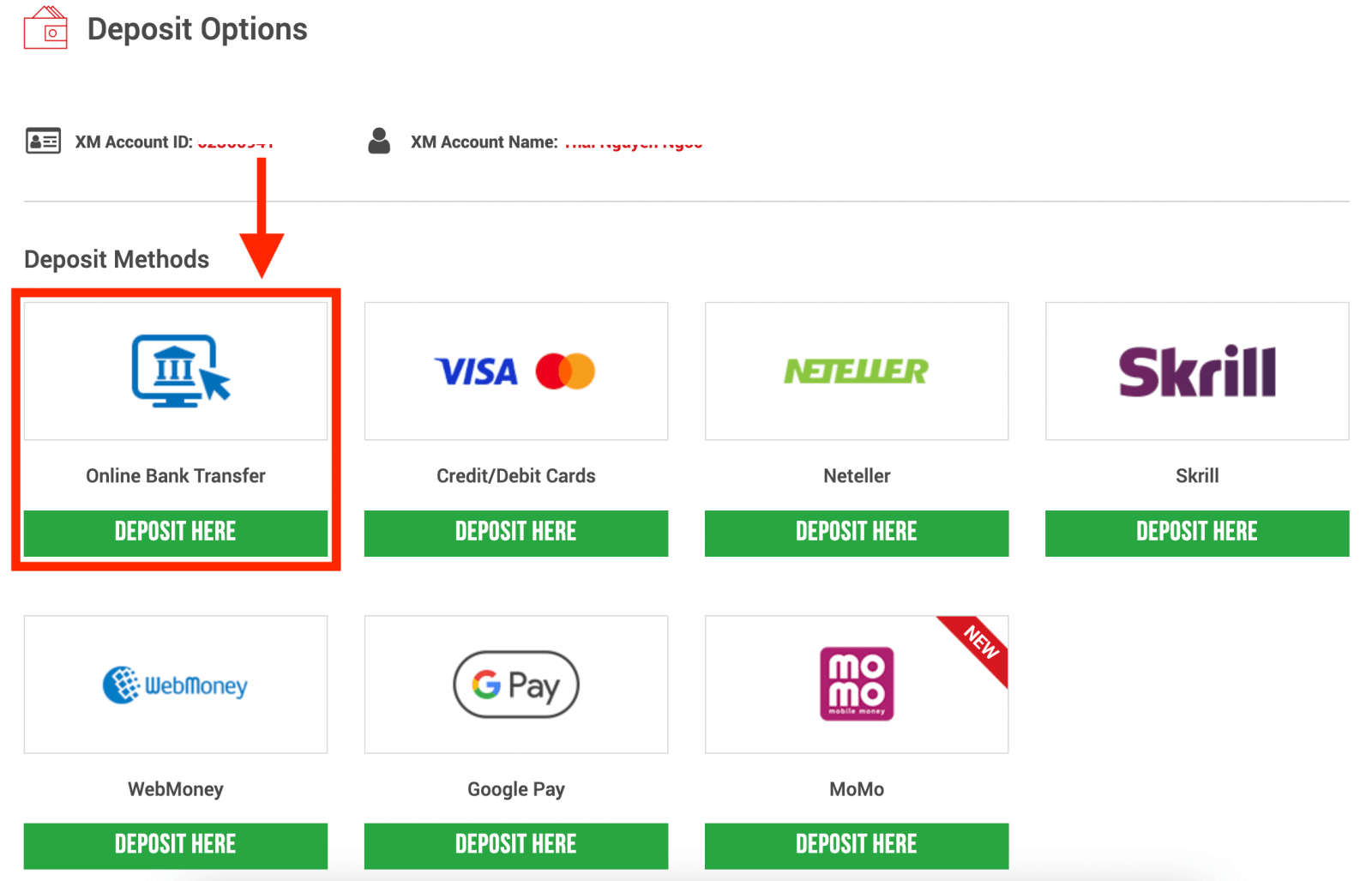
NOTE: Before you proceed with a deposit via Online Bank Transfer, please note the following:
- Please make sure that all payments are made from an account registered in the same name as your XM account.
- XM does not charge any commissions or fees for deposits via online banking.
- By submitting a deposit request, you consent to your data being shared with third parties, including payment service providers, banks, card schemes, regulators, law enforcement, government agencies, credit reference bureaus and other parties we deem necessary to process your payment and/or verify your identity.
3. Choose the Bank Name, enter the deposit amount, and click "Deposit"
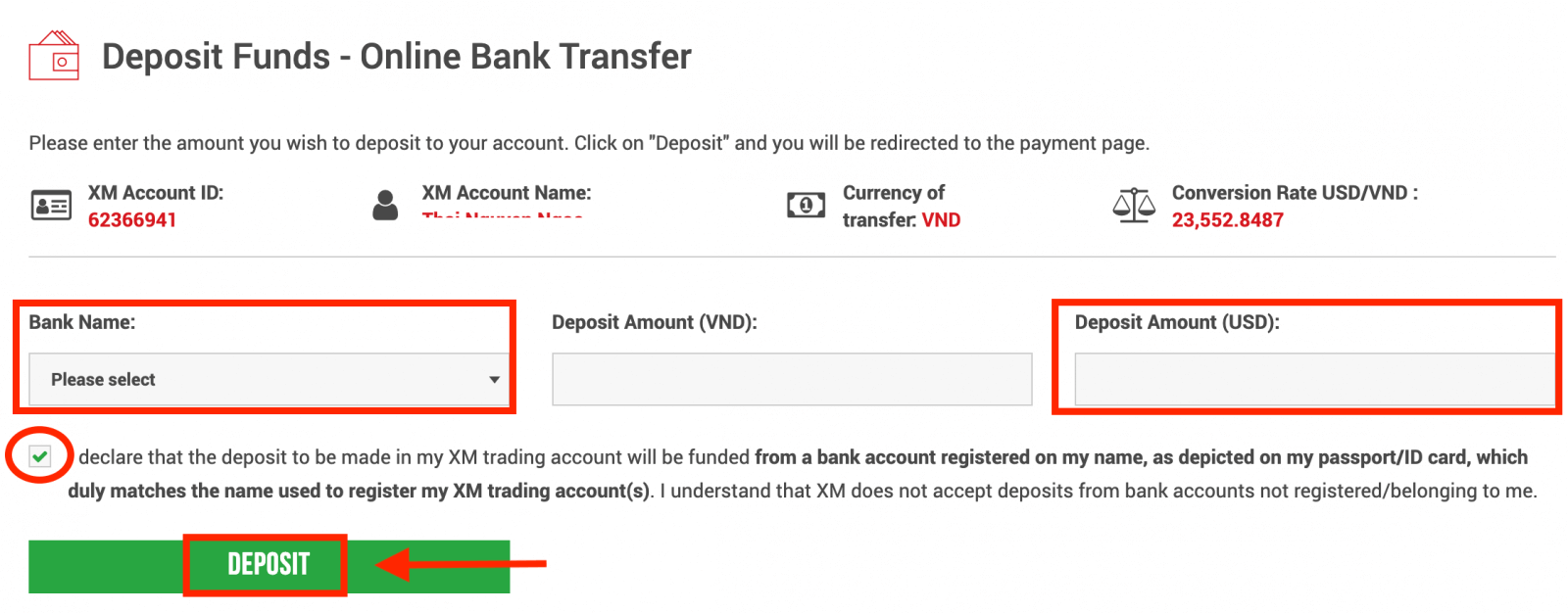
4. Confirm the account ID and deposit amount
Click on "Confirm" to proceed.
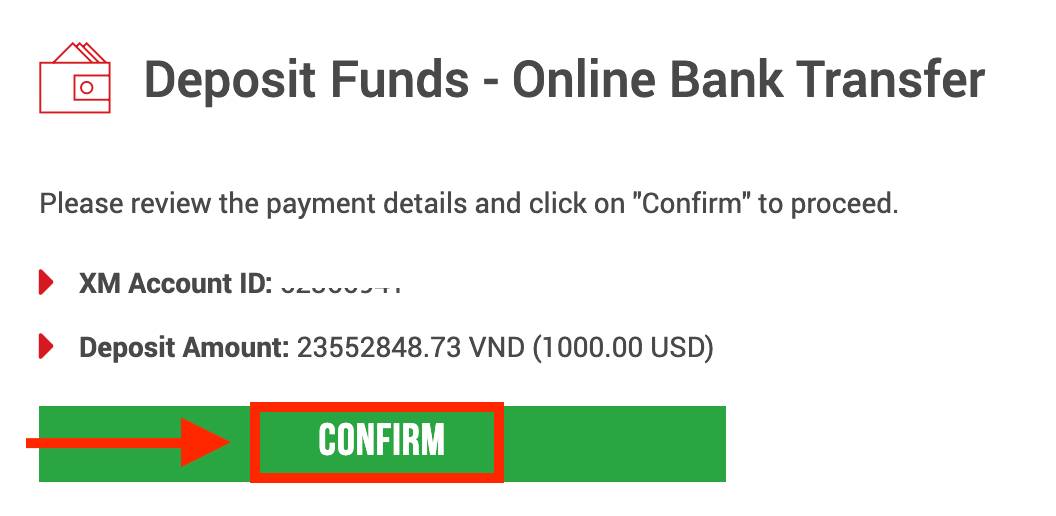
5. Enter all the required information to finish the Deposit
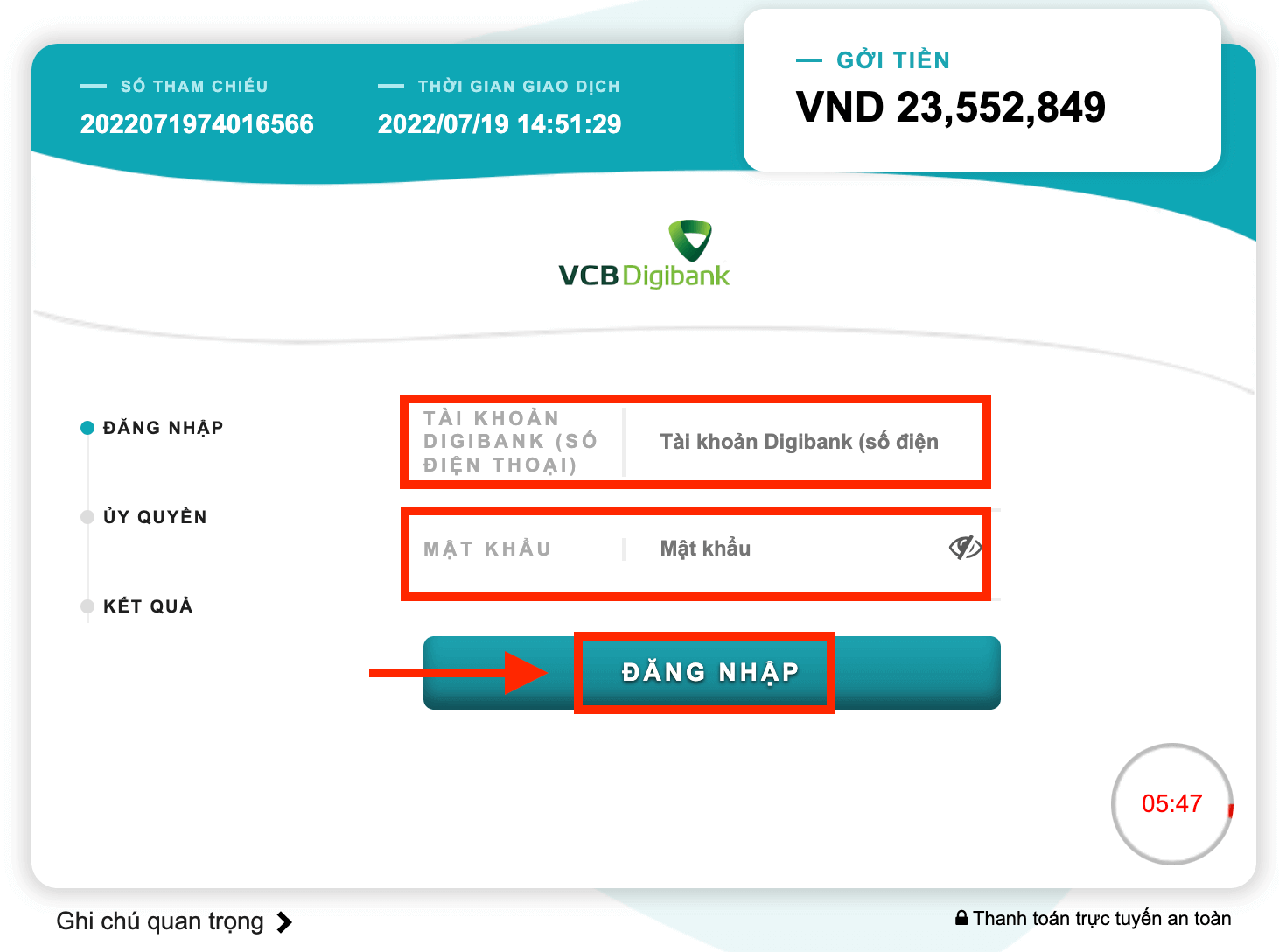
Deposit on XM using Google Pay
To make a deposit into XM’s trading account, please follow the instructions below.1. Login to the XM
Press “Member Login”.
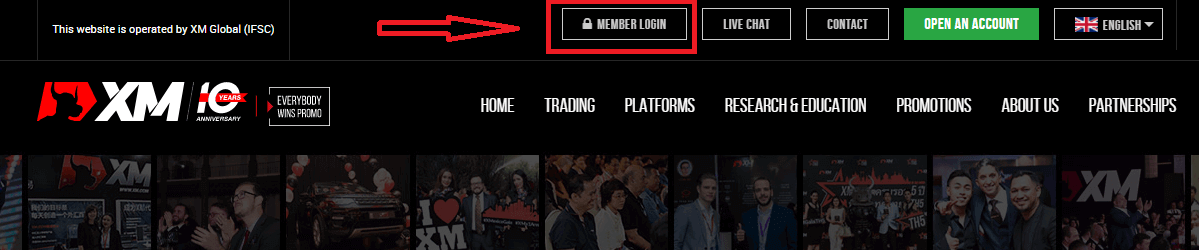
Enter your MT4/MT5 ID and Password, and Press "Login".
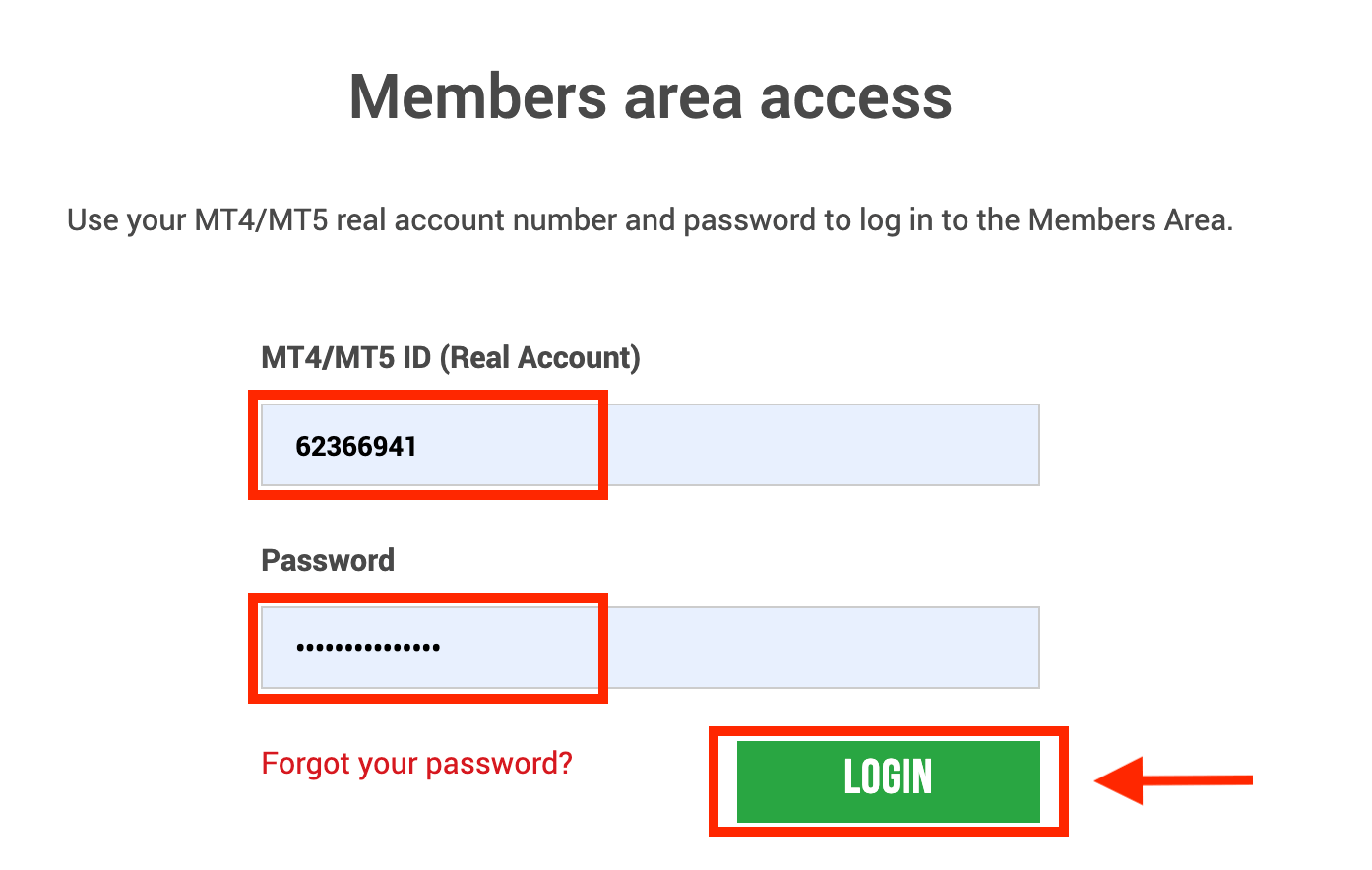
2. Select the deposit method “Google Pay”
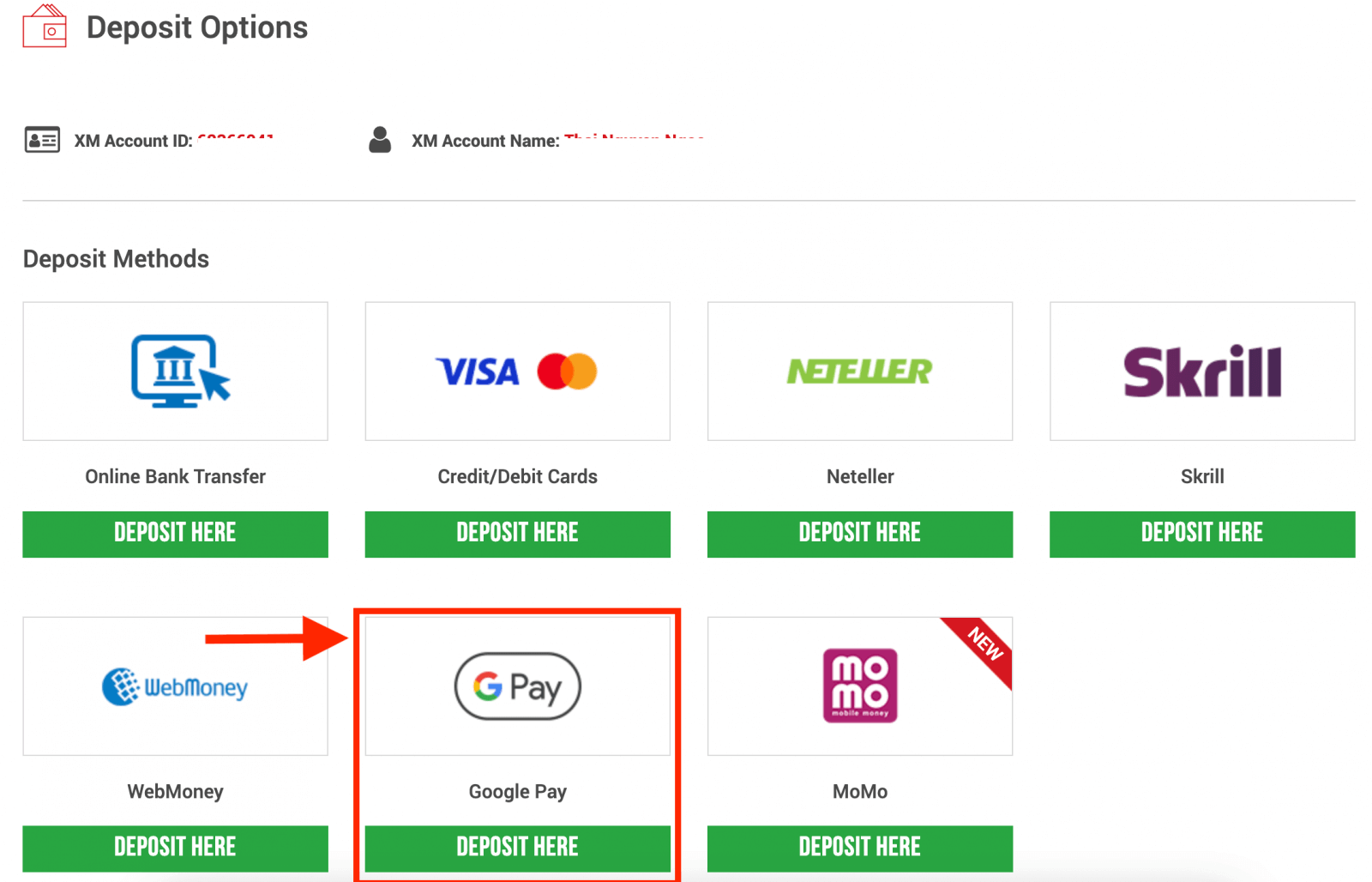
NOTE: Before you proceed with a deposit via Google Pay, please note the following:
- Please make sure that all payments are made from an account registered in the same name as your XM account.
- Please note that Google Pay deposits are non-refundable.
- XM does not charge any commissions or fees for deposits via Google Pay.
- The maximum monthly limit is USD 10,000.
- By submitting a deposit request, you consent to your data being shared with third parties, including payment service providers, banks, card schemes, regulators, law enforcement, government agencies, credit reference bureaus and other parties we deem necessary to process your payment and/or verify your identity.
3. Enter the deposit amount and click "Deposit"
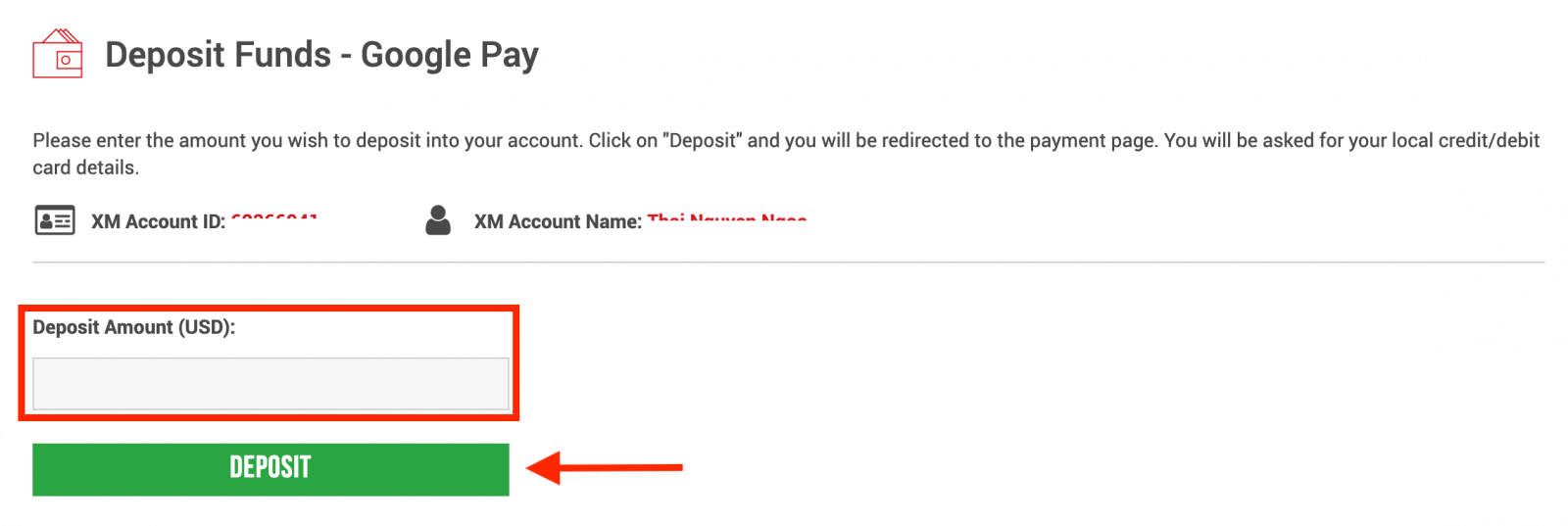
4. Confirm the account ID and deposit amount
Click on "Confirm" to proceed.
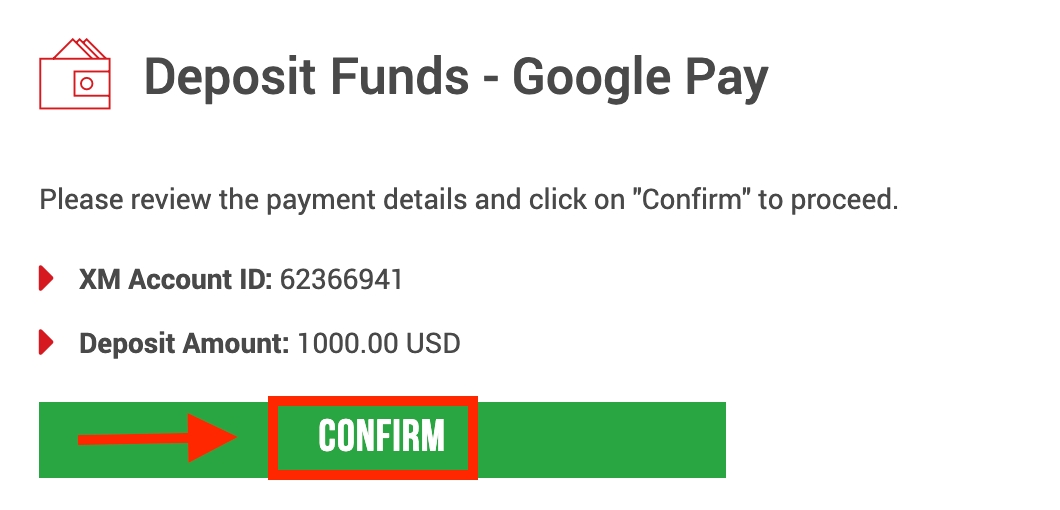
5. Enter all the required information to finish the Deposit
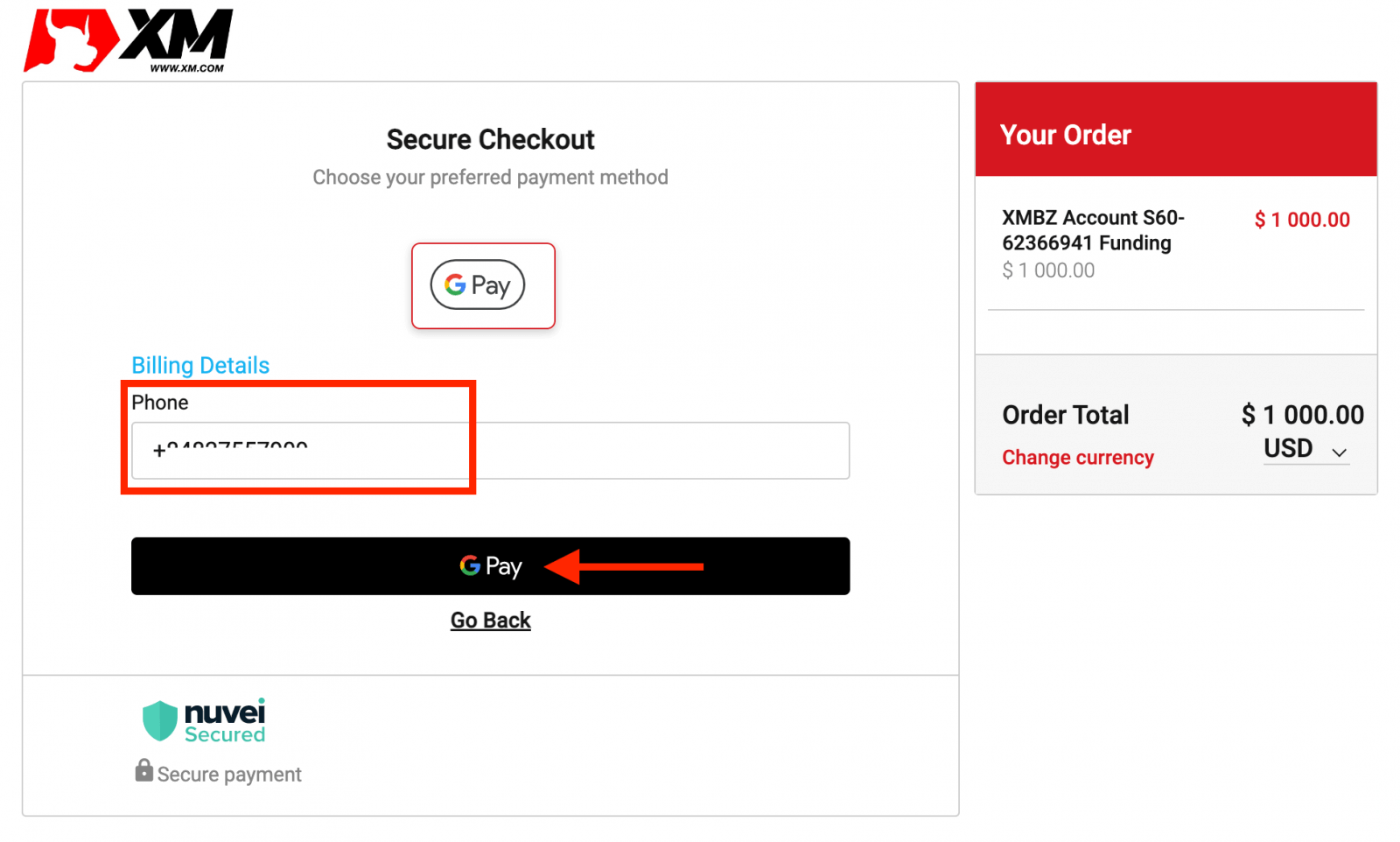
Frequently Asked Questions
What payment options do I have to deposit/withdraw money?
We offer a wide range of payment options for deposits/withdrawals: by multiple credit cards, multiple electronic payment methods, bank wire transfer, local bank transfer, and other payment methods.
As soon as you open a trading account, you can log in to our Members Area, select a payment method of your preference on the Deposits/Withdrawal pages, and follow the instructions given.
In which currencies can I deposit money into my trading account?
You can deposit money in any currency and it will be automatically converted into the base currency of your account, by XM’s prevailing inter-bank price.
What is the minimum and maximum amount that I can deposit/withdraw?
The minimum deposit/withdrawal amount is 5 USD (or equivalent denomination) for multiple payment methods supported in all countries. However, the amount varies according to the payment method you choose and your trading account validation status. You can read more details about the deposit and withdrawal process in the Members Area.
How long does it take for funds to reach my bank account?
It depends on the country the money is sent to. Standard bank wire within the EU takes 3 working days. Bank wires to some countries may take up to 5 working days.
How long does the deposit/withdrawal take by credit card, e-wallet, or any other payment method?
All deposits are instant, except for the bank wire transfer. All withdrawals are processed by our back office within 24 hours on business days.
Are there any deposit/withdrawal fees?
We do not charge any fees for our deposit/withdrawal options. For instance, if you deposit USD 100 by Skrill and then withdraw USD 100, you will see the full amount of USD 100 in your Skrill account as we cover all transaction fees both ways for you.
This also applies to all credit/debit card deposits. For deposits/withdrawals via international bank wire transfer, XM covers all transfer fees imposed by our banks, except deposits amounting to less than 200 USD (or equivalent denomination).
If I deposit funds by e-wallet, can I withdraw money to my credit card?
To protect all parties against fraud and in compliance with the applicable laws and regulations for the prevention and suppression of money laundering, our company’s policy is to return the client’s funds to the origin of these funds, and as such the withdrawal will be returned to your e-wallet account. This applies to all withdrawal methods, and the withdrawal has to go back to the source of the funds deposit.
Conclusion: Start Trading Seamlessly with XM
Registering and depositing funds with XM is a hassle-free process designed for traders of all experience levels. By following the steps outlined in this guide, you can create an account, fund it securely, and begin exploring the vast trading opportunities XM offers.
With its user-friendly platform, reliable deposit options, and robust security measures, XM provides the perfect foundation for your trading journey. Get started today and take the first step toward achieving your trading goals with XM!