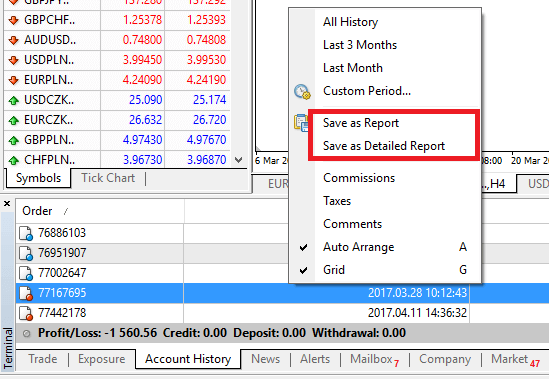How to use Terminal on XM MT4
MetaTrader 4 (MT4) is a widely used platform for online trading, known for its robust features and ease of use. Among its many components, the Terminal in XM MT4 is one of the most important tools for traders. The Terminal provides a centralized location for accessing critical trading information, executing orders, monitoring account activity, and managing various aspects of the trading process.
In this guide, we'll walk you through how to effectively use the Terminal in XM MT4, from understanding its key functions to optimizing your trading workflow.
In this guide, we'll walk you through how to effectively use the Terminal in XM MT4, from understanding its key functions to optimizing your trading workflow.

All about the Terminal and its features
The ‘Terminal’ module located at the bottom of the MT4 platform allows you to manage and monitor all your trading activities, pending orders, trading account history, cash operations, overall balance, equity and your margin.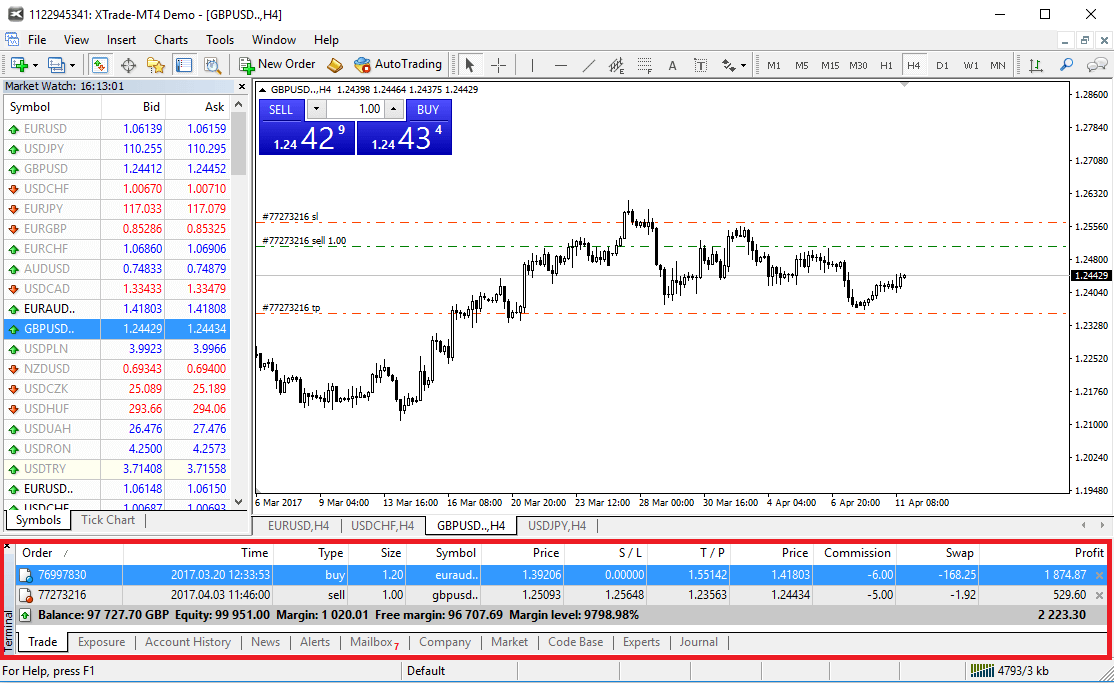
The Terminal acts as your main trading hub, so let’s take a closer look at how to use it. A good understanding of how it works will help you to trade successfully over the long term.
How to close and edit a position
In the first Trade tab, you can see all the details of your positions, both open and pending.
This includes:
- Order: the unique ticker number of the trade, for reference when you have any questions about the trade.
- Time: the time at which the position was opened.
- Type: your order type is displayed here. ‘Buy’ denotes a long position, ‘sell’ denotes a short position. Pending orders are also displayed here.
- Size: the amount of lots.
- Symbol: name of the traded instrument.
- Price: price at which the position was opened.
- SL/TP: stop loss and take profit levels if set.
- Price: the current market price (not to be confused with opening price).
- Commission: cost of opening the position if charged.
- Swap: charged or added swaps points.
- Profit: the current position profit/loss.
At the bottom, you can see a summary of your entire trading account:

- Balance: the amount of the money you have in your account before opening positions.
- Equity: your account balance, plus the profit/loss of your open positions.
- Margin: how much money has been set aside to secure the open positions.
- Free margin: the difference between your account equity and the margin set aside to cover open positions. This indicates the amount of available funds to make new trades.
- Margin level: the ratio of equity to margin, a built-in safety brake of the MT4#.
There are two important levels to remember when it comes to your margin.
If your account margin level reaches 100%, you can still close your open positions, but you cannot open any new positions.
Margin Level = (Equity / Margin) x 100
At XM, your margin close level is set to 50%, which means that if your margin level falls below this level, the platform starts to close your losing positions automatically. This is an automatic safety mechanism to help protect your account funds and prevent losses from deepening. It starts by closing the biggest losing position, and stops when your margin level returns to at least 50%.
What margin level is and how it’s calculated
The terminal window has also a number of helpful bookmarks, but the second most important is definitely ‘Account History’.
You can view and analyse all your past trading activity and generate a report of a specified period.